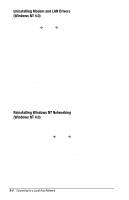HP Armada m700 Compaq Armada M700 Series of Personal Computers Reference Guide - Page 125
Installing or Restoring LAN Drivers, Windows 2000 Professional - restore disk
 |
View all HP Armada m700 manuals
Add to My Manuals
Save this manual to your list of manuals |
Page 125 highlights
Installing or Restoring LAN Drivers (Windows 2000 Professional) 1. Select Start!Settings!Control Panel, then double-click the System icon. 2. Select the Hardware tab, then double-click the Device Manager button. 3. Double-click Network adapters, then double-click Intel PRO/100+ MiniPCI. 4. Select the Driver tab, then the Update Driver button. 5. When the Upgrade Device Driver Wizard appears, select the Next button. 6. Select the radio button for Display a List of the Known Drivers for This Device so that I Can Choose a Specific Driver. Then select the Next button. 7. Select the Intel PRO/100+ MiniPCI, then select the Have Disk button. 8. Specify the path to the location of the new drivers, then select the OK button. NOTE: The path to the location of the preinstalled drivers is C:\Program Files\Compaq\CPQLANMODEM\Network.) 9. Select Intel PRO/100+ MiniPCI, then select the Next button. 10. When the Update Driver Warning appears, select the Yes button to ignore the warning and continue the installation or restoration. 11. Select the Next button. 12. Select the Finish button. 13. Select the Close button. 14. Select the Yes button to restart your computer. Installing or Restoring Modem Drivers (Windows 2000 Professional) 1. Select Start!Run. In the Open box, type C:\Program Files\Compaq\CPQLANModem\Modem\Setup 2. Select the OK button. 3. Restart the computer. 8-10 Connecting to a Local Area Network