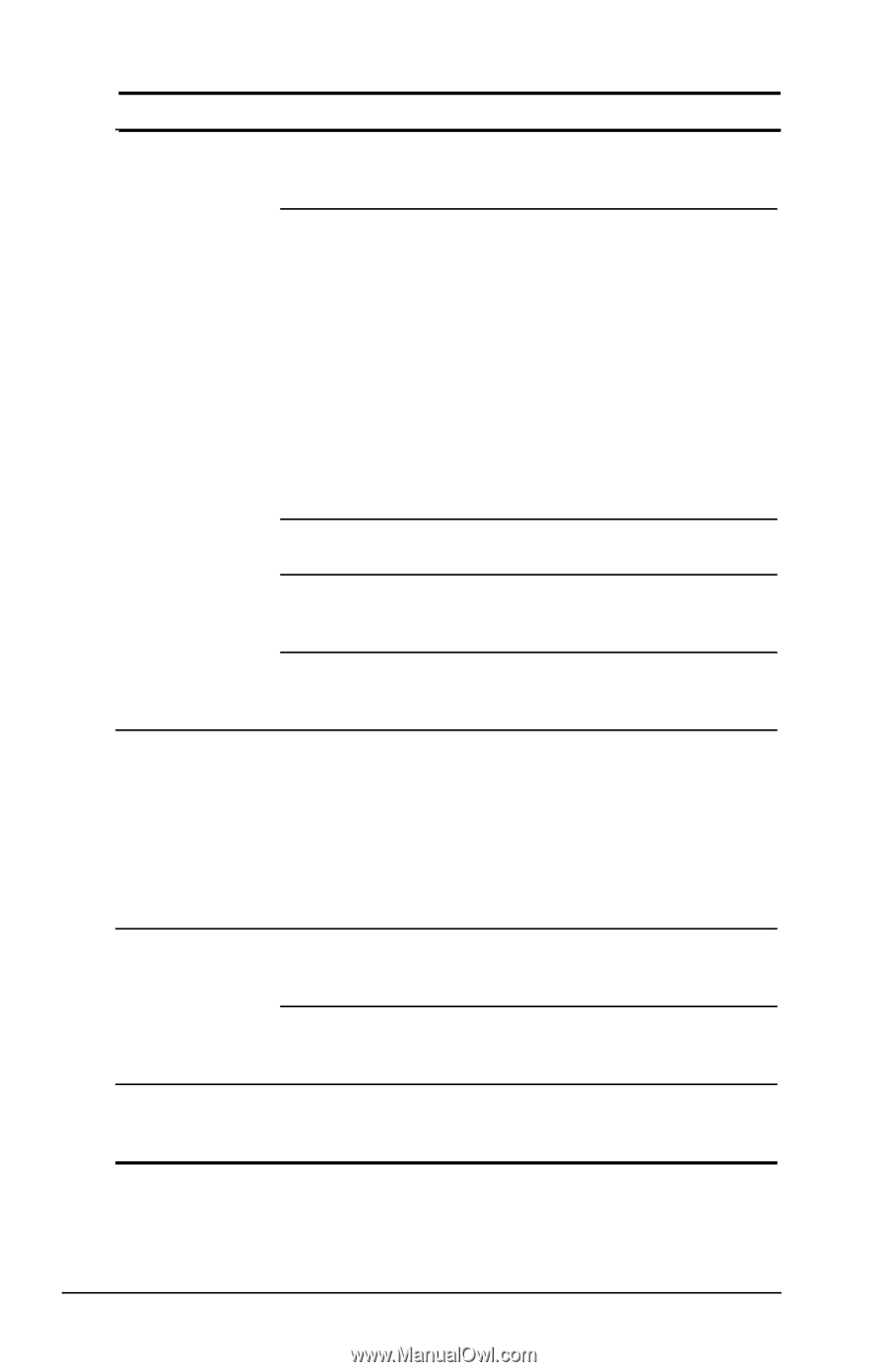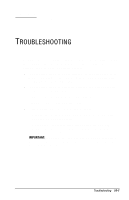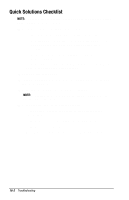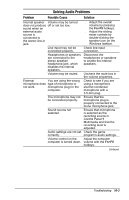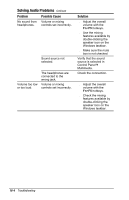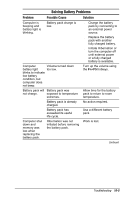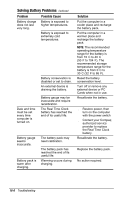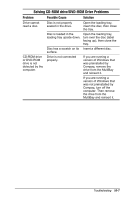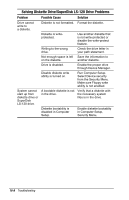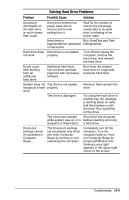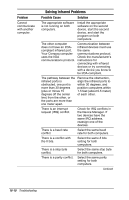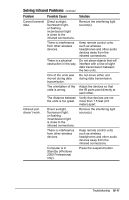HP Armada m700 Compaq Armada M700 Series of Personal Computers Reference Guide - Page 163
CNOTE, Troubleshooting - compaq battery
 |
View all HP Armada m700 manuals
Add to My Manuals
Save this manual to your list of manuals |
Page 163 highlights
Solving Battery Problems Continued Problem Battery charge does not last very long. Possible Cause Battery is exposed to higher temperatures. Battery is exposed to extremely cold temperatures. Battery conservation is disabled or set to drain. An external device is draining the battery. Date and time must be set every time computer is turned on. Battery gauge may be inaccurate and require recalibration. The Real Time Clock battery has reached the end of its useful life. Battery gauge seems inaccurate. Battery pack is warm after charging. The battery pack may need calibration. The battery pack has reached the end of its useful life. Warming occurs during charging. Solution Put the computer in a cooler place and recharge the battery pack. Put the computer in a warmer place and recharge the battery pack. NOTE: The recommended operating temperature range for the battery is from 10°C to 40°C (50°F to 104°F). The recommended storage temperature range for the battery is from 0°C to 30°C (32°F to 86°F). Reset the battery conservation level. Turn off or remove any external device or PC Cards when not in use. Recalibrate the battery. s Restore power, then turn on the computer with the power switch s Contact your Compaq authorized service provider to replace the Real Time Clock battery. Recalibrate the battery. Replace the battery pack. No action required. 16-6 Troubleshooting