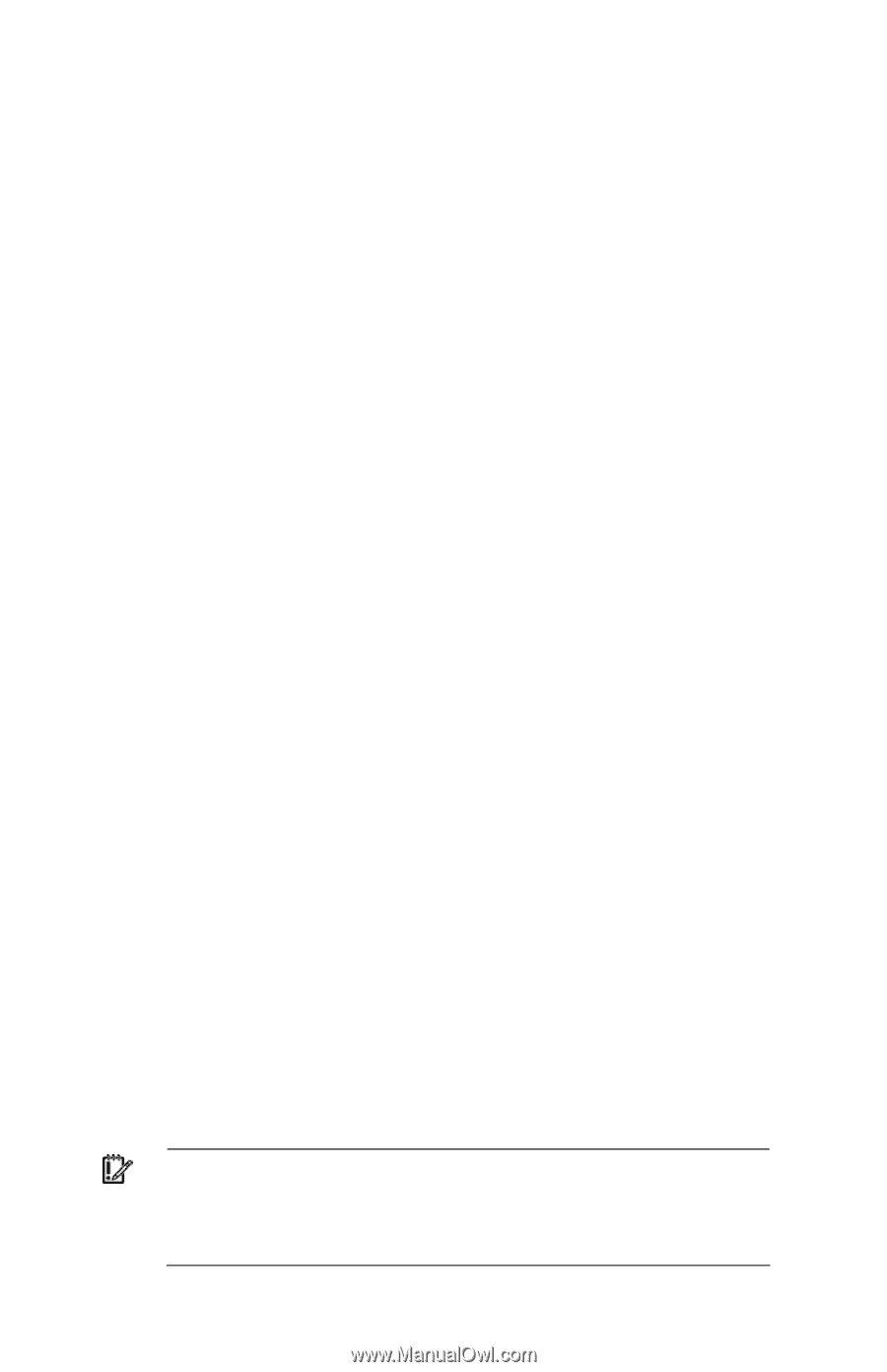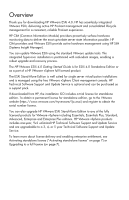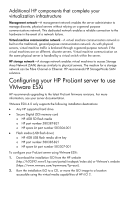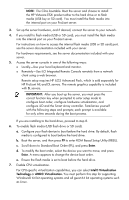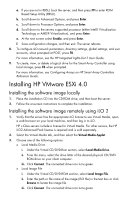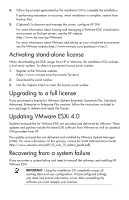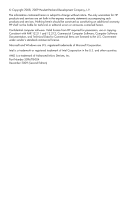HP BL460c HP VMware ESXi 4.0 Getting Started guide - Page 7
Activating stand-alone license, Upgrading to a full license, Updating VMware ESXi 4.0, Recovering
 |
UPC - 884420306849
View all HP BL460c manuals
Add to My Manuals
Save this manual to your list of manuals |
Page 7 highlights
4. Follow the prompts generated by the installation CD to complete the installation. If performing restoration or recovery, when installation is complete, restore from backup files. 5. (Optional) To discover and manage this server, configure HP SIM. For more information about hosting and managing a VMware ESXi virtualization environment on ProLiant servers, see the HP website (http://www.hp.com/go/VMware). For more information about VMware and setting up your virtualized environment, see the VMware website (http://www.vmware.com/products/vi/esx/). Activating stand-alone license When downloading the ESXi image from HP or VMware, the installation ISO includes a trial serial number. To obtain a permanent license serial number: 1. Register at the VMware website (https://www.vmware.com/tryvmware/?p=esxi). 2. Download the serial number. 3. Use the vSphere Client to insert the license serial number. Upgrading to a full license If you purchased a license for VMware vSphere Essentials, Essentials Plus, Standard, Advanced, Enterprise or Enterprise Plus versions, follow the instructions included in your package to redeem and apply the license. Updating VMware ESXi 4.0 Updates and patches for VMware ESXi are provided and delivered by VMware. These updates and patches include the latest ESXi software from VMware as well as updated CIM providers from HP. The updates and patches are delivered and installed by VMware Update Manager (VUM). For more information on this process, consult the VUM Administration Guide (http://www.vmware.com/pdf/vi3_vum_10_admin_guide.pdf). Recovering from a system failure If you encounter a system failure and need to reinstall the software, see Installing HP VMware ESXi. IMPORTANT: Using the installation CD completely erases all existing data and user configuration. All preconfigured settings, user data and license information is lost. After reinstalling the software you must reapply your licenses.