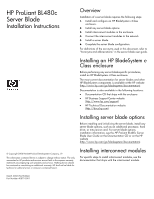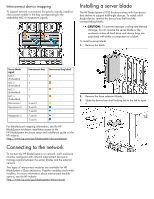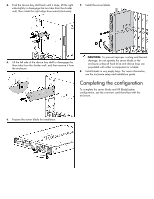HP BL480c HP ProLiant BL480c Server Blade Installation Instructions - Page 2
Connecting to the network, Installing a server blade
 |
UPC - 882780759664
View all HP BL480c manuals
Add to My Manuals
Save this manual to your list of manuals |
Page 2 highlights
Interconnect device mapping To support network connections for specific signals, install an interconnect module in the bay corresponding to the embedded NIC or mezzanine signals. Installing a server blade The HP BladeSystem c7000 Enclosure ships with four device bay shelves to support half-height devices. To install a fullheight device, remove the device bay shelf and the corresponding blanks. CAUTION: To prevent improper cooling and thermal damage, do not operate the server blade or the enclosure unless all hard drive and device bays are populated with either a component or a blank. To install a server blade: 1. Remove the blank. Server blade signal NIC 1 (Embedded) NIC 2 (Embedded) NIC 3 (Embedded) NIC 4 (Embedded) Mezzanine 1 Mezzanine 2 Mezzanine 3 Interconnect bay Interconnect bay labels 1 2 1 2 3 and 4 5 and 6 7 and 8 7 and 8 5 and 6 For detailed port mapping information, see the HP BladeSystem enclosure installation poster or the HP BladeSystem enclosure setup and installation guide on the HP website (http://www.hp.com/go/bladesystem/documentation). 2. Remove the three adjacent blanks. 3. Slide the device bay shelf locking tab to the left to open it. Connecting to the network To connect the HP BladeSystem to a network, each enclosure must be configured with network interconnect devices to manage signals between the server blades and the external network. Two types of interconnect modules are available for HP BladeSystem c-Class enclosures: Pass-thru modules and switch modules. For more information about interconnect module options, see the HP website (http://www.hp.com/go/bladesystem/interconnects).