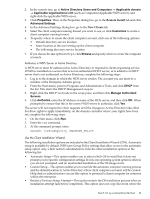HP BL860c Installation (Smart Setup) Guide, Windows Server 2003, v6.2 - Page 27
Installing the OS, Install from a Headless Console
 |
View all HP BL860c manuals
Add to My Manuals
Save this manual to your list of manuals |
Page 27 highlights
2 Installing the OS This chapter provides instructions for installing the operating system (OS) using a headless console, a GUI console, or a Preboot Execution Environment (PXE) enabled network interface card (NIC). This chapter also provides reinstallation instructions for Windows Server 2003. Each method comprises a series of tasks, concluding with two tasks that verify that the OS was installed correctly. You must install the HP Integrity Support Pack after installing the OS. You must also install operating system and security updates using the Smart Update media. NOTE: HP Integrity servers must run Windows Server 2003 with Service Pack 2 (SP2). If you are running an earlier version of Windows Server 2003, upgrade your operating system to SP2. When updating to SP2, perform the update in the following order: 1. Install the latest HP Integrity Support Pack. 2. Reboot the machine. 3. Install the Windows Service Pack. 4. Reboot the machine again. 5. Use the Windows Update Service to ensure that you have the latest Microsoft updates. If the Windows Server 2003 operating system is installed on your system, or if it was installed by HP before your system was delivered, you do not need to perform the steps in this chapter. Proceed to Chapter 3 "Installing and Configuring the Management Tools" and install your management tools software. If your Windows Server 2003 OS is not installed, if you want to reinstall it, or if you want to migrate to Windows Server 2003 from another OS, install the OS and OS updates using the steps described in this chapter, in the following order: • If you are installing your OS for the first time, or migrating from a different operating system: - If you are installing locally, choose one of the following options: ◦ "Install from a Headless Console" (page 27) ◦ "Install from a GUI Console" (page 31) - If you are not installing locally, choose one of the following options: ◦ "Install from PXE" (page 35) ◦ "Using Integrated Remote Console to Install Windows" (page 45) • If you are reinstalling your OS, choose one of the following options: - "Reinstall from a Headless Console" (page 36) - "Reinstall from a GUI Console" (page 38) • After installing or reinstalling your OS, perform the following tasks: - "Apply OS Updates Using the Smart Update Media" (page 40) - "Enable Windows Components" (page 40) - "Update Firmware, Drivers, and Software" (page 42) - See if you need to perform any final tasks here: "Miscellaneous Installation Issues" (page 44) Install from a Headless Console Installing from a headless console involves booting from the HP Smart Setup media, running EBSU, launching Windows Setup, loading OS files to the boot disk, and then booting the server from the boot disk. You should be connected to the management processor (MP) of the target server using a terminal emulation application such as HyperTerminal. Install from a Headless Console 27