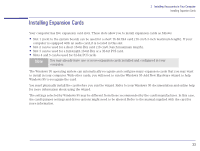HP Brio 80xx hp brio 80xx, upgrade guide - Page 38
START | Settings | Control Panel, Troubleshooting
 |
View all HP Brio 80xx manuals
Add to My Manuals
Save this manual to your list of manuals |
Page 38 highlights
2 Installing Accessories in Your Computer Installing Expansion Cards 12 Install any other accessories before replacing the cover and reconnecting the power cords and any telecommunications cables. Turn on the display and computer. 13 If you have just installed a Plug and Play expansion card, Windows 95 is able to recognize and configure the card automatically. The New Hardware Found dialog box is displayed while Windows 95 loads the necessary driver(s). If you have just installed a non-Plug and Play expansion card, run the Windows 95 Add New Hardware wizard (accessible from the Windows 95 START | Settings | Control Panel) to help Windows 95 to recognize and configure the card. Troubleshooting Ì If the new card is not recognized, check that you have correctly followed the installation procedure described above. Ì If there are any errors reported during the computer's startup routine, press necessary action. to view the error(s) and take any Ì If you find that files on your storage devices no longer correspond to the correct drive letter (for example the content of disk C is now shown as being on disk E), you have reversed the connection of the primary and secondary IDE cables on the system board. Remove the computer's cover (refer to "Removing the Cover" on page 23) and reverse the connection of the IDE cable as shown below. System Board CD-ROM HDD FDD Secondary IDE Connector Disks E and F Primary IDE Connector Disks C and D Floppy disk Connector Disks A and B Reverse the cable connection to these two connectors Ì If you cannot start your computer properly, remove the card and try starting your computer again. If the computer now starts OK, there may be a problem with the new card. Ì If you experience any other problems as a result of the upgrade, refer to the online support center. 38