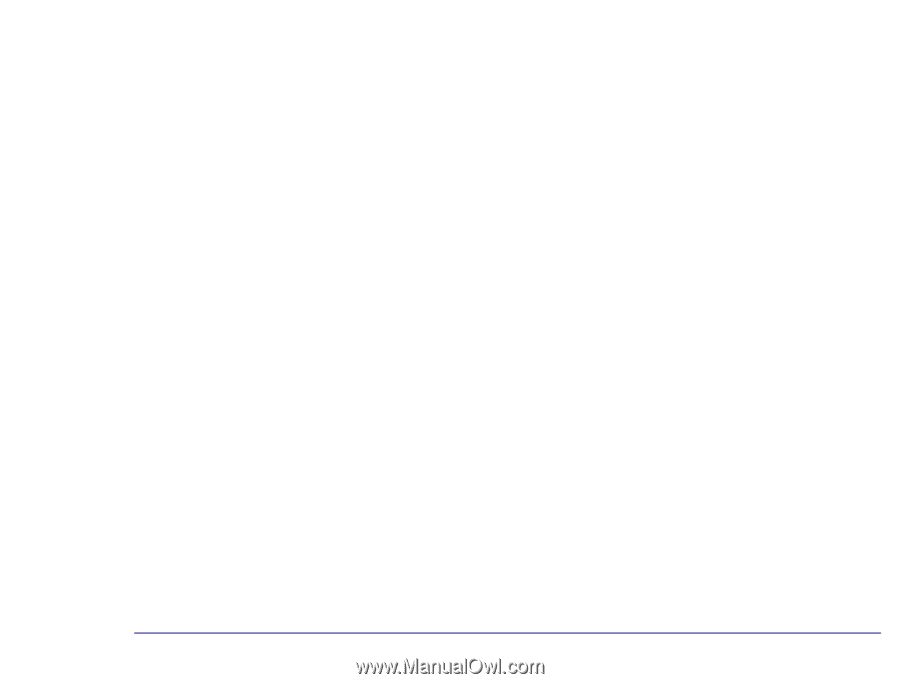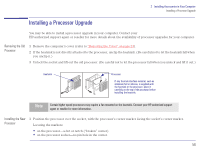HP Brio 80xx hp brio 80xx, upgrade guide - Page 60
Completing the, Installation, Troubleshooting, reset any system board switches if necessary
 |
View all HP Brio 80xx manuals
Add to My Manuals
Save this manual to your list of manuals |
Page 60 highlights
Completing the Installation 2 Installing Accessories in Your Computer Installing a Processor Upgrade 1 Install any other accessories before replacing the cover, and reconnecting the power cords and any telecommunications cables. 2 Turn on the display and computer. The computer should recognize the new processor. Troubleshooting Ì If the new processor is not recognized, the startup routine will stop shortly after you turn on the computer. If this happens, turn off the computer and check that you have correctly installed the processor. Ì If the new processor is still not recognized, remove it and put the old processor back into the computer (remember to reset any system board switches if necessary), and then restart the computer. If the computer now starts OK, there may be a problem with the new processor. Ì If you experience any other problems as a result of the upgrade, refer to the online support center. 60