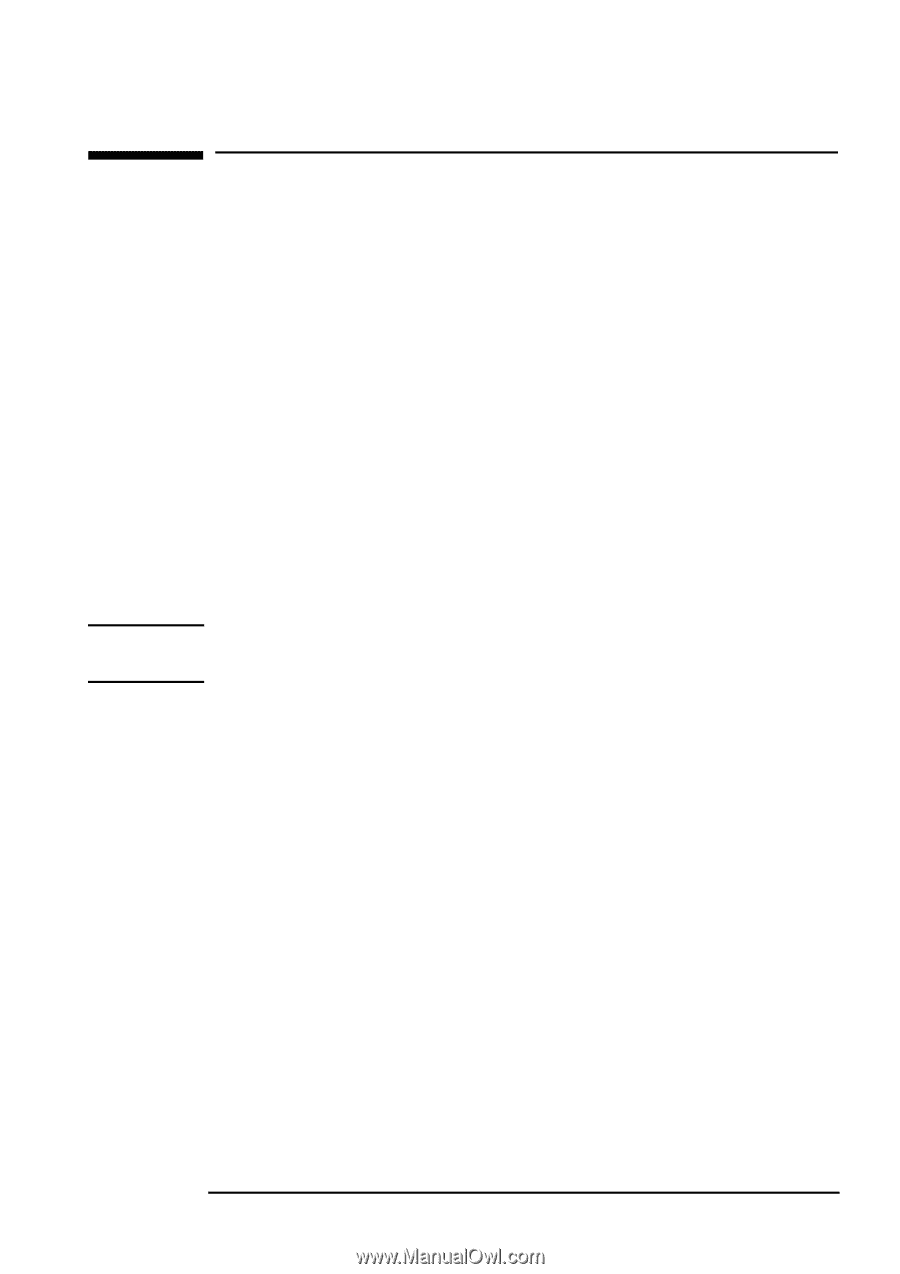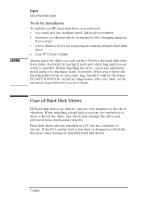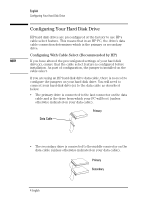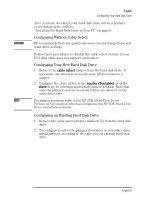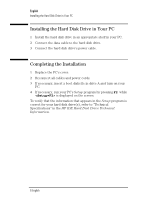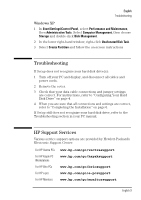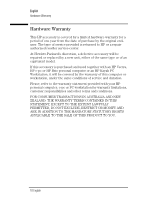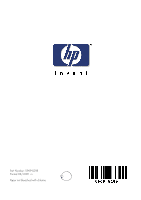HP Brio ba300 HP IDE Hard Disk Drive, installation guide - Page 12
Initializing the Disk - manual
 |
View all HP Brio ba300 manuals
Add to My Manuals
Save this manual to your list of manuals |
Page 12 highlights
English Initializing the Disk CAUTION Initializing the Disk You must initialize the hard disk drive for use with your operating system and divide it into smaller partitions if the disk is larger than 2 GB. Software is provided with your operating system for this purpose. Refer to your operating system manual for full instructions. For recommended partitioning refer to "Partitioning" in the HP IDE Hard Disk Drive Technical Information which accompanies this HP IDE Hard Disk Drive Installation Guide. MS-DOS 6.22 and Windows 3.11 1 At the MS-DOS C:\ prompt, type FDISK and press the Enter key. 2 Choose option 5 in the FDISK menu to change the current disk. You should usually select disk 2, then press the ESC key to return to the main menu. Do not select disk 1. This is the disk your PC starts from and is the disk your operating system is installed upon. 3 Choose option 1 in the FDISK menu to create a DOS partition. 4 Follow the instructions displayed by FDISK to assign a drive letter to the disk, then press ESC to exit FDISK and restart your PC. 5 When the PC has restarted, type FORMAT x: (where x: is the drive letter) and press the Enter key. Repeat this step for each partition created on the disk. English 7