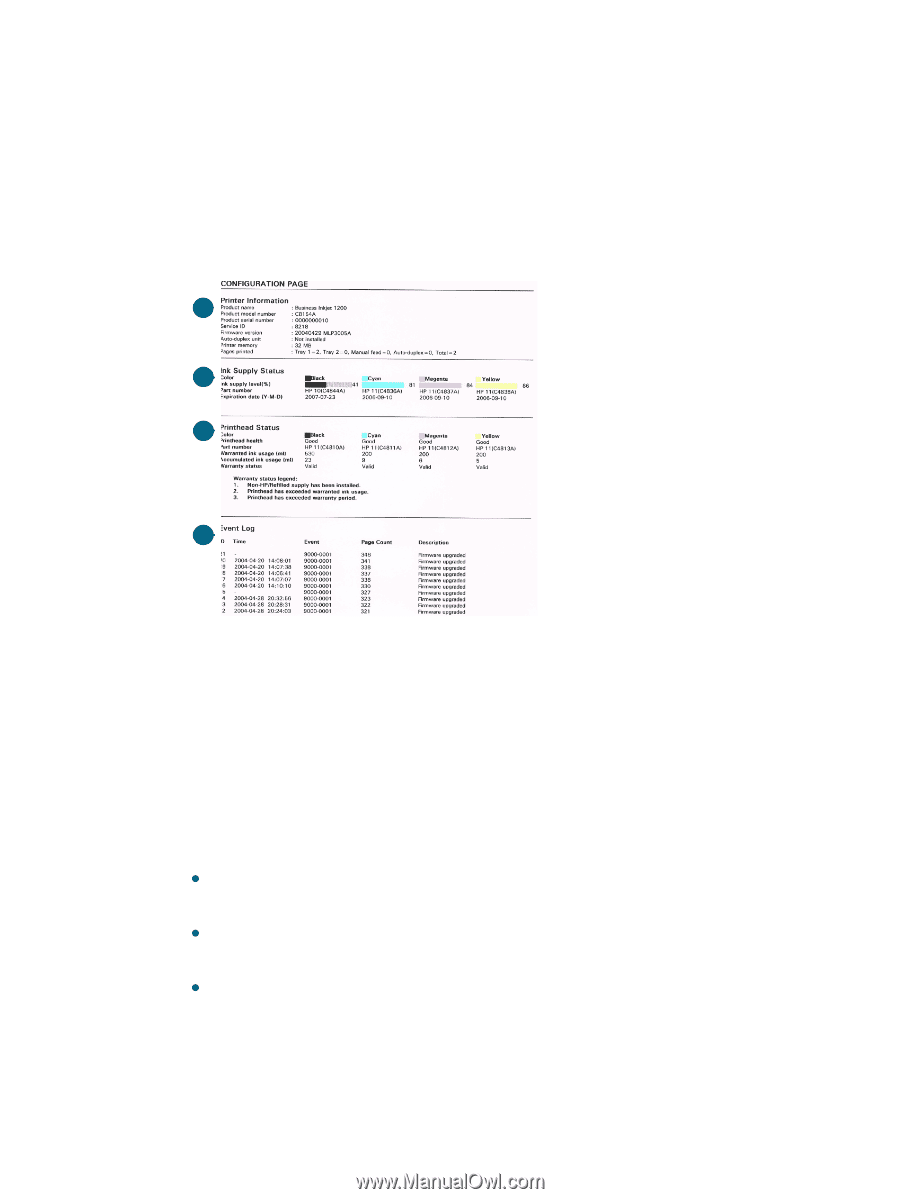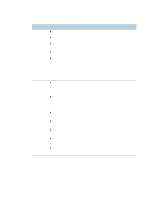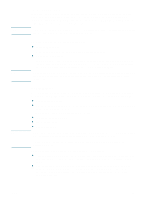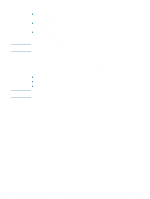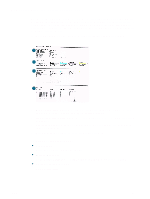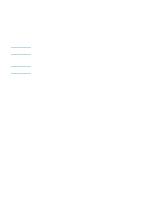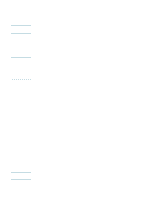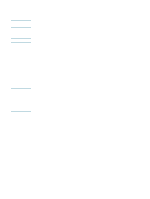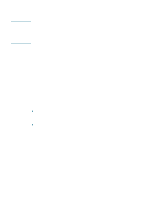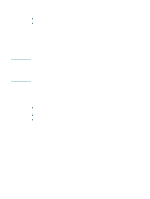HP Business Inkjet 1200 HP Business Inkjet 1200 - User Guide - Page 63
Understanding the configuration To print a configuration - ink level
 |
View all HP Business Inkjet 1200 manuals
Add to My Manuals
Save this manual to your list of manuals |
Page 63 highlights
Understanding the configuration page Use the configuration page to view current printer settings, ink supply status, and printhead health; to help troubleshoot printer problems; and to verify installation of optional accessories, such as trays. The configuration page also contains a log of recent events. If the printer is connected to a network, an additional network configuration page prints; this page shows the network settings for the printer. If you need to call HP, it is often useful to print the configuration page before calling. 1 2 3 4 1 Device Information: Shows general printer information, such as the firmware version number, model name, and amount of memory that is installed. 2 Ink Cartridge Information: Shows the estimated ink levels (represented in graphical form as gauges). 3 Printhead Information: Shows the printhead health status and whether the printhead needs to be replaced. 4 Event Log: Shows a log of recent events that have occurred. To print a configuration page z Control panel Press the Configuration Page button once. z Toolbox (Windows) On the Printer Status tab, click Ink Cartridge Information, and then click Print. z HP Inkjet Toolbox (Mac OS) Click Configuration. ENWW 61