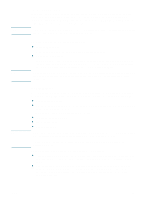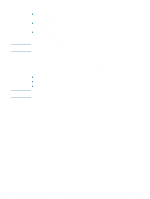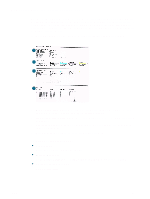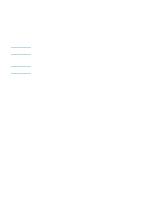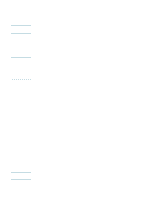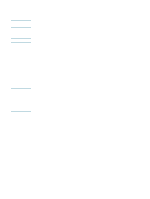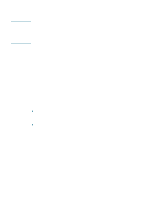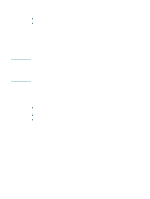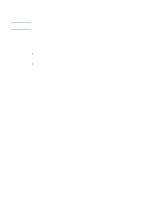HP Business Inkjet 1200 HP Business Inkjet 1200 - User Guide - Page 64
Upgrading the firmware in the printer, To upgrade the firmware by using the MS-DOS prompt Windows only
 |
View all HP Business Inkjet 1200 manuals
Add to My Manuals
Save this manual to your list of manuals |
Page 64 highlights
Upgrading the firmware in the printer CAUTION HP provides firmware upgrades for products. These upgrades provide additional or improved functionality. When a firmware upgrade for the printer is available, a notification message appears on the HP Instant Support homepage. You can open the download site from the homepage.You can also obtain information about available upgrades at http://www.hp.com/support/businessinkjet1200. Use the methods in the following sections to upgrade the firmware. See the readme file associated with the firmware upgrade for details. You do not need to keep the firmware upgrade file after you have performed the upgrade. Do not cancel the firmware upgrade after you have started it. Canceling the process can damage the firmware in the printer. Note To upgrade the firmware by using the MS-DOS prompt (Windows only) To upgrade the firmware using this procedure, the printer must be connected directly to the computer using a parallel cable. 1 Download the firmware upgrade file from the HP website and store it on the hard disk of your computer. 2 Open an MS-DOS command window. 3 Type copy /b path\filename portname at the command prompt. • path is the location of the firmware upgrade file • filename is the name of the firmware upgrade file that you downloaded from the website • portname is the appropriate printer port (for example, LPT1) 4 Press Enter. The firmware upgrade file is copied onto the printer, replacing the old firmware file. 62 5 - Configuring and managing the printer ENWW