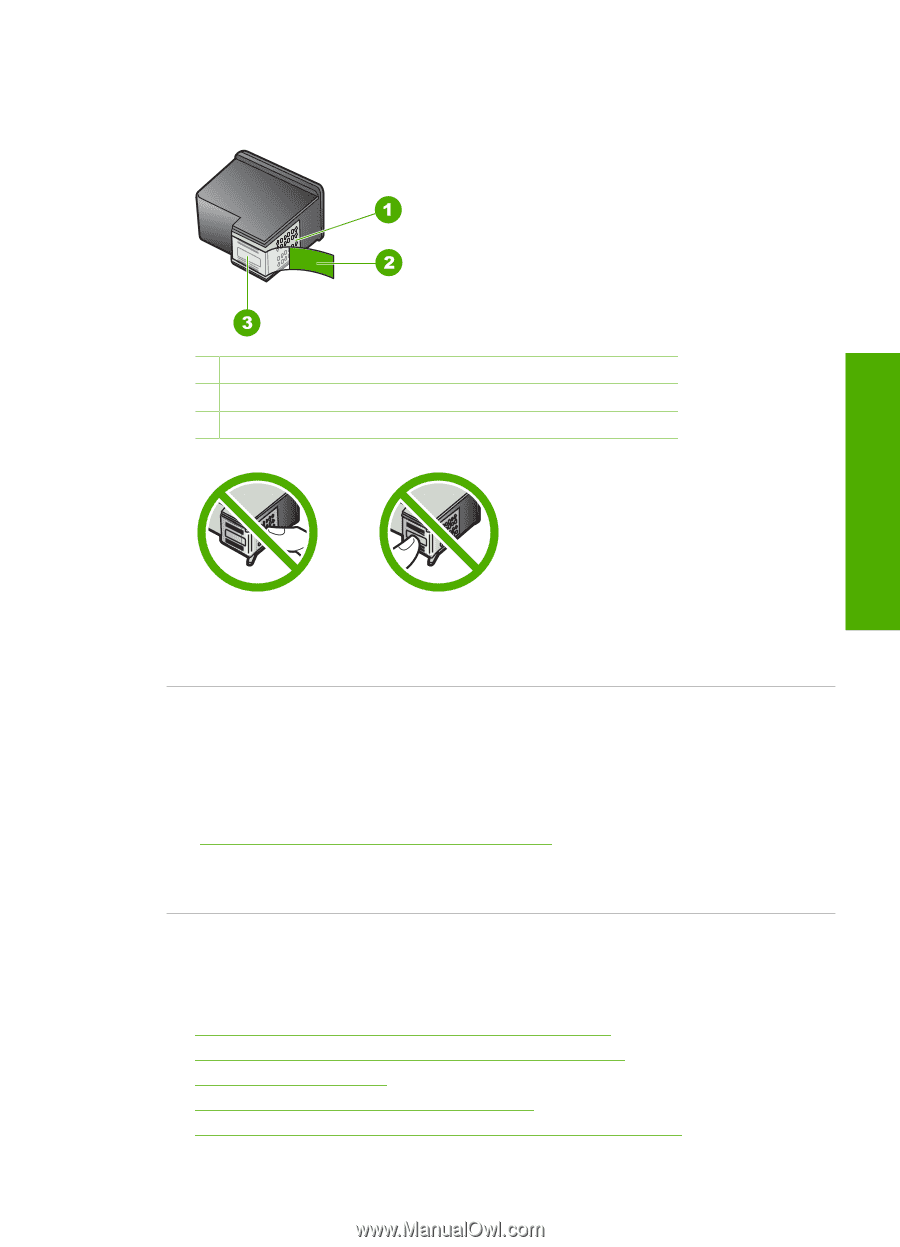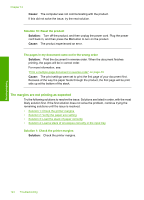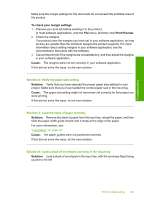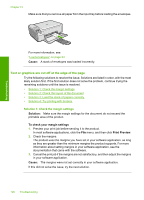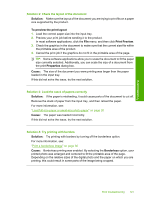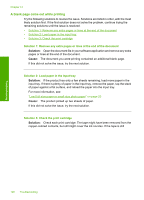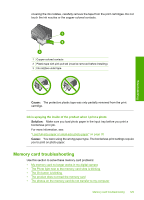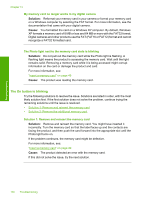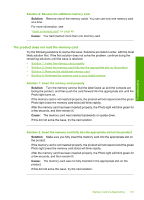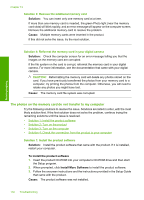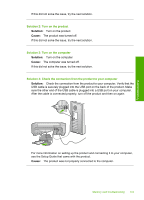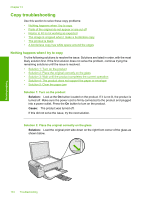HP C4480 Full User Guide - Page 132
Memory card troubleshooting
 |
UPC - 883585587995
View all HP C4480 manuals
Add to My Manuals
Save this manual to your list of manuals |
Page 132 highlights
Troubleshooting covering the ink nozzles, carefully remove the tape from the print cartridges. Do not touch the ink nozzles or the copper-colored contacts. 1 Copper-colored contacts 2 Plastic tape with pink pull tab (must be removed before installing) 3 Ink nozzles under tape Cause: The protective plastic tape was only partially removed from the print cartridge. Ink is spraying the inside of the product when I print a photo Solution: Make sure you load photo paper in the input tray before you print a borderless print job. For more information, see: "Load full-size paper or small-size photo paper" on page 20 Cause: You were using the wrong paper type. The borderless print settings require you to print on photo paper. Memory card troubleshooting Use this section to solve these memory card problems: • My memory card no longer works in my digital camera • The Photo light next to the memory card slots is blinking • The On button is blinking • The product does not read the memory card • The photos on the memory card do not transfer to my computer Memory card troubleshooting 129