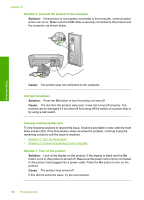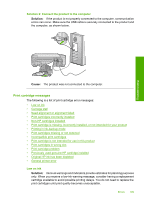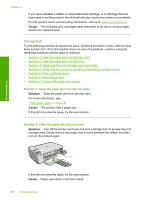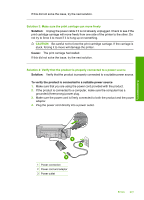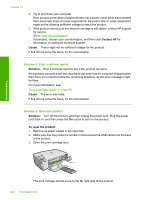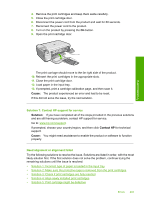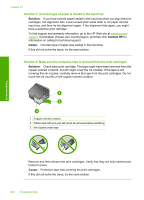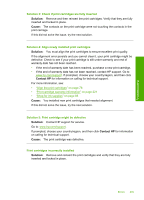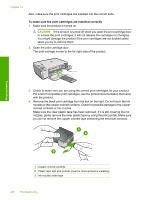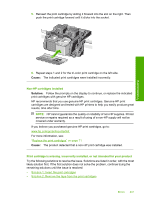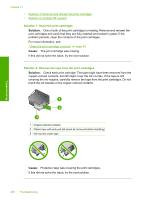HP C4480 Full User Guide - Page 206
Need alignment or alignment failed, and are still having a problem, contact HP support for service.
 |
UPC - 883585587995
View all HP C4480 manuals
Add to My Manuals
Save this manual to your list of manuals |
Page 206 highlights
Troubleshooting 4. Remove the print cartridges and keep them aside carefully. 5. Close the print cartridge door. 6. Disconnect the power cord from the product and wait for 60 seconds. 7. Reconnect the power cord to the product. 8. Turn on the product by pressing the On button. 9. Open the print cartridge door. The print carriage should move to the far right side of the product. 10. Reinsert the print cartridges in the appropriate slots. 11. Close the print cartridge door. 12. Load paper in the input tray. 13. If prompted, print a cartridge calibration page, and then scan it. Cause: The product experienced an error and had to be reset. If this did not solve the issue, try the next solution. Solution 7: Contact HP support for service Solution: If you have completed all of the steps provided in the previous solutions and are still having a problem, contact HP support for service. Go to: www.hp.com/support. If prompted, choose your country/region, and then click Contact HP for technical support. Cause: You might need assistance to enable the product or software to function properly. Need alignment or alignment failed Try the following solutions to resolve the issue. Solutions are listed in order, with the most likely solution first. If the first solution does not solve the problem, continue trying the remaining solutions until the issue is resolved. • Solution 1: Incorrect type of paper is loaded in the input tray • Solution 2: Make sure the protective tape is removed from the print cartridges • Solution 3: Check if print cartridges are fully inserted • Solution 4: Align newly installed print cartridges • Solution 5: Print cartridge might be defective Errors 203