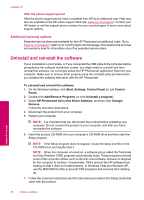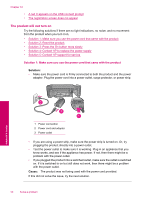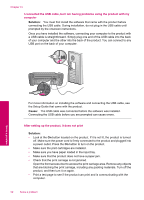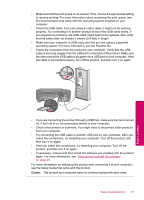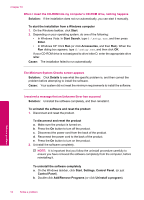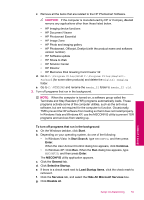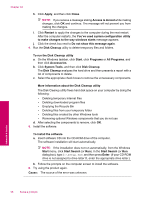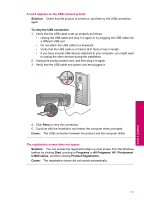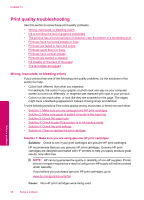HP C4680 User Guide - Page 55
Uninstall and reinstall the software, on Cause - scanner
 |
UPC - 884420459378
View all HP C4680 manuals
Add to My Manuals
Save this manual to your list of manuals |
Page 55 highlights
• Make sure that the print queue is not paused. If it is, choose the appropriate setting to resume printing. For more information about accessing the print queue, see the documentation that came with the operating system installed on your computer. • Check the USB cable. If you are using an older cable, it might not be working properly. Try connecting it to another product to see if the USB cable works. If you experience problems, the USB cable might need to be replaced. Also verify that the cable does not exceed 3 meters (9.8 feet) in length. • Make sure your computer is USB ready and that you are using a supported operating system. For more information, see the Readme file. • Check the connection from the product to your computer. Verify that the USB cable is securely plugged into the USB port on the back of the product. Make sure the other end of the USB cable is plugged into a USB port on your computer. After the cable is connected properly, turn off the product, and then turn it on again. Solve a problem • If you are connecting the product through a USB hub, make sure the hub is turned on. If the hub is on, try connecting directly to your computer. • Check other printers or scanners. You might need to disconnect older products from your computer. • Try connecting the USB cable to another USB port on your computer. After you check the connections, try restarting your computer. Turn off the product, and then turn it on again. • After you check the connections, try restarting your computer. Turn off the product, and then turn it on again. • If necessary, remove and then install the software you installed with the product again. For more information, see "Uninstall and reinstall the software" on page 48. For more information on setting up the product and connecting it to your computer, see the Setup Guide that came with the product. Cause: The product and computer were not communicating with each other. Setup troubleshooting 53