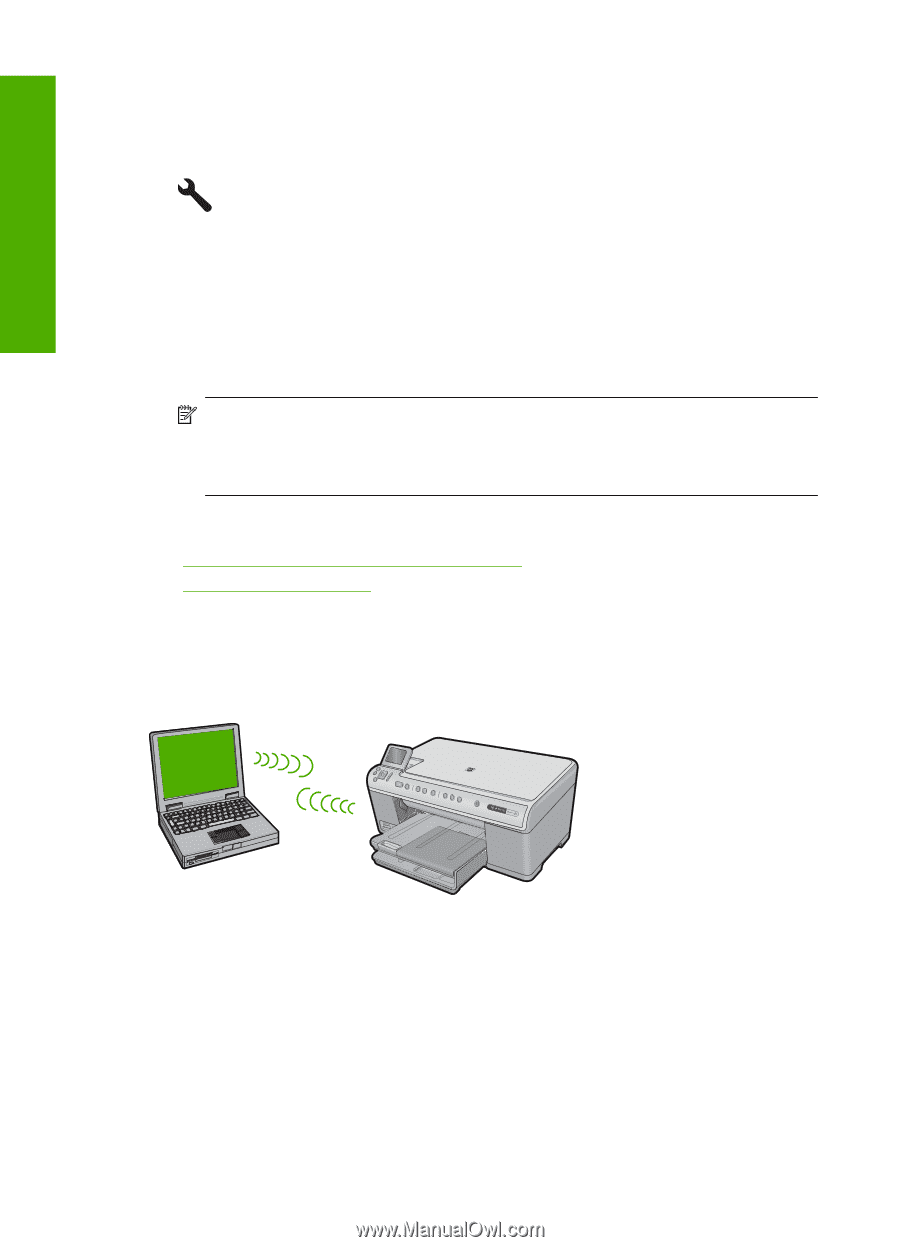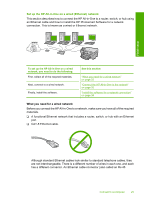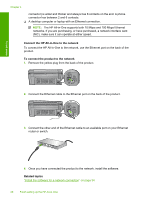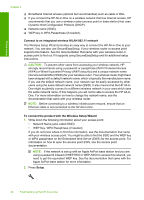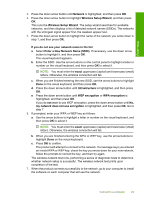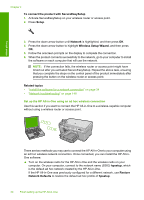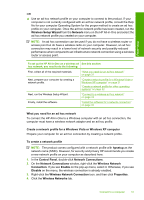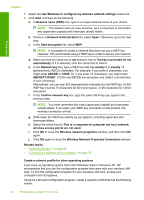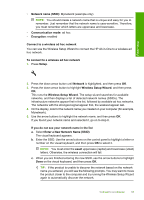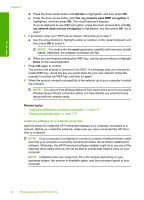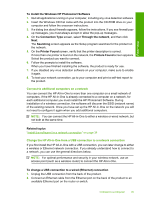HP C6380 User Guide - Page 33
Set up the HP All-in-One using an ad hoc wireless connection
 |
UPC - 883585971374
View all HP C6380 manuals
Add to My Manuals
Save this manual to your list of manuals |
Page 33 highlights
Finish setup Chapter 4 To connect the product with SecureEasySetup 1. Activate SecureEasySetup on your wireless router or access point. 2. Press Setup. 3. Press the down arrow button until Network is highlighted, and then press OK. 4. Press the down arrow button to highlight Wireless Setup Wizard, and then press OK. 5. Follow the onscreen prompts on the display to complete the connection. 6. When the product connects successfully to the network, go to your computer to install the software on each computer that will use the network. NOTE: If the connection fails, the wireless router or access point might have timed out after you activated SecureEasySetup. Repeat the above task, ensuring that you complete the steps on the control panel of the product immediately after pressing the button on the wireless router or access point. Related topics • "Install the software for a network connection" on page 34 • "Network troubleshooting" on page 149 Set up the HP All-in-One using an ad hoc wireless connection Use this section if you want to connect the HP All-in-One to a wireless-capable computer without using a wireless router or access point. There are two methods you may use to connect the HP All-in-One to your computer using an ad hoc wireless network connection. Once connected, you can install the HP All-inOne software. ▲ Turn on the wireless radio for the HP All-in-One and the wireless radio on your computer. On your computer, connect to the network name (SSID) hpsetup, which is the default ad hoc network created by the HP All-in-One. If the HP All-in-One was previously configured for a different network, use Restore Network Defaults to restore the default ad hoc profile of hpsetup. 30 Finish setting up the HP All-in-One