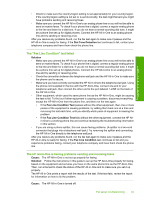HP C7280 Basics Guide - Page 62
Solution, Cause, Error Correction Mode, Fax Speed, Medium
 |
UPC - 883585105137
View all HP C7280 manuals
Add to My Manuals
Save this manual to your list of manuals |
Page 62 highlights
Troubleshooting and support Chapter 5 Solution: Look at the display on the HP All-in-One. If the display is blank and the On button is not lit, the HP All-in-One is turned off. Make sure the power cord is firmly connected to the HP All-in-One and plugged into a power outlet. Press the On button to turn on the HP All-inOne. Cause: You are using a phone line splitter. Solution: A phone line splitter can cause faxing problems. (A splitter is a two-cord connector that plugs into a telephone wall jack.) Try removing the splitter and connecting the HP All-inOne directly to the telephone wall jack. Cause: The telephone wall jack is not working properly. Solution: Try connecting a working telephone and phone cord to the telephone wall jack you are using for the HP All-in-One and check for a dial tone. If you do not hear a dial tone, call your local telephone company for service. Cause: The phone line connection is noisy. Phone lines with poor sound quality (noise) can cause faxing problems. Solution: If the failure was due to noise on the phone line, contact the sender to have them resend the fax. The quality might be better when you try again. You can check the sound quality of the phone line by plugging a phone into the telephone wall jack and listening for static or other noise. If the problem persists, turn Error Correction Mode (ECM) off and contact your telephone company. If you are still having problems faxing, set the Fax Speed to a slower rate such as Medium (14400) or Slow (9600). Cause: Other equipment that uses the same phone line as the HP All-in-One might be in use. Solution: Make sure extension phones (phones on the same phone line, but not connected to the HP All-in-One) or other equipment are not in use or off the hook. For example, you cannot use the HP All-in-One for faxing if an extension phone is off the hook, or if you are using a computer dial-up modem to send e-mail or access the Internet. Cause: The HP All-in-One shares the same phone line with a DSL service and a DSL filter is not connected. Solution: If you use a DSL service, make sure that you have a DSL filter connected or you will not be able to fax successfully. The DSL service sends out a digital signal on the phone line that can interfere with the HP All-in-One, preventing the HP All-in-One from sending and receiving faxes. The DSL filter removes the digital signal and allows the HP All-in-One to communicate properly with the phone line. To check if you already have a filter installed, listen to your phone line or dial tone. If you hear noise or static on the line, you probably do not have a DSL filter installed, or it is installed incorrectly. Obtain a DSL filter from your DSL provider. If you already have a DSL filter, make sure it is connected correctly. Cause: Another process has caused an error in the HP All-in-One. Solution: Check the display or your computer for an error message providing information about the problem and how to solve it. If there is an error, the HP All-in-One will not send or receive a fax until the error condition is resolved. You can also check the status of the HP All-in-One by clicking Status in the HP Solution Center. Cause: You are using either a PBX or an ISDN converter/terminal adapter. 60 Troubleshooting and support