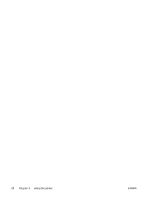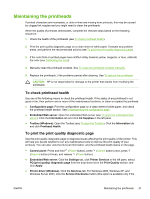HP C8157A User's Guide - Page 39
Maintaining the printheads, To check printhead health, To print the print quality diagnostic - service manual
 |
View all HP C8157A manuals
Add to My Manuals
Save this manual to your list of manuals |
Page 39 highlights
Maintaining the printheads If printed characters are incomplete, or dots or lines are missing from printouts, this may be caused by clogged ink nozzles and you might need to clean the printheads. When the quality of printouts deteriorates, complete the relevant steps based on the following sequence: 1. Check the health of the printheads (see To check printhead health). 2. Print the print quality diagnostic page on a clean sheet of white paper. Evaluate any problem areas, and perform the recommended actions (see To print the print quality diagnostic page). 3. If the color tints on printed pages have shifted visibly towards yellow, magenta, or blue, calibrate the color (see Calibrating the color). 4. Manually clean the printhead contacts. See To clean the printhead contacts manually. 5. Replace the printheads, if the problems persist after cleaning. See To replace the printheads. CAUTION HP is not responsible for damage to the printer that results from modifying the printheads. To check printhead health Use one of the following means to check the printhead health. If the status of any printhead is not good or fair, then perform one or more of the maintenance functions, or clean or replace the printhead. ● Configuration page: Print the configuration page on a clean sheet of white paper, and check the printhead health section. See Understanding the configuration page. ● Embedded Web server: Open the embedded Web server (see To open the embedded Web server). Click the Information tab and click Ink Supplies in the left pane. ● Toolbox (Windows): Open the Toolbox (see To open the Toolbox). Click the Information tab and click Printhead Health. To print the print quality diagnostic page Use the print quality diagnostic page to diagnose issues affecting the print quality of the printer. This will help you decide whether to run any maintenance tools to improve the print quality of your printouts. You can also view the ink level information, and the printhead health status on the page. ● Control panel: Press and hold (Power button), press (Cancel button) once, press (Resume button) 4 times, and release (Power button). ● Embedded Web server: Click the Settings tab, click Printer Services in the left pane, select PQ (print quality) diagnostic page from the drop-down list in the Print Quality section, and click Apply. ● Printer driver (Windows): Click the Services tab. For Windows 2000, Windows XP, and Windows Server 2003, click the Service this Device button (this option is available only if the ENWW Maintaining the printheads 31