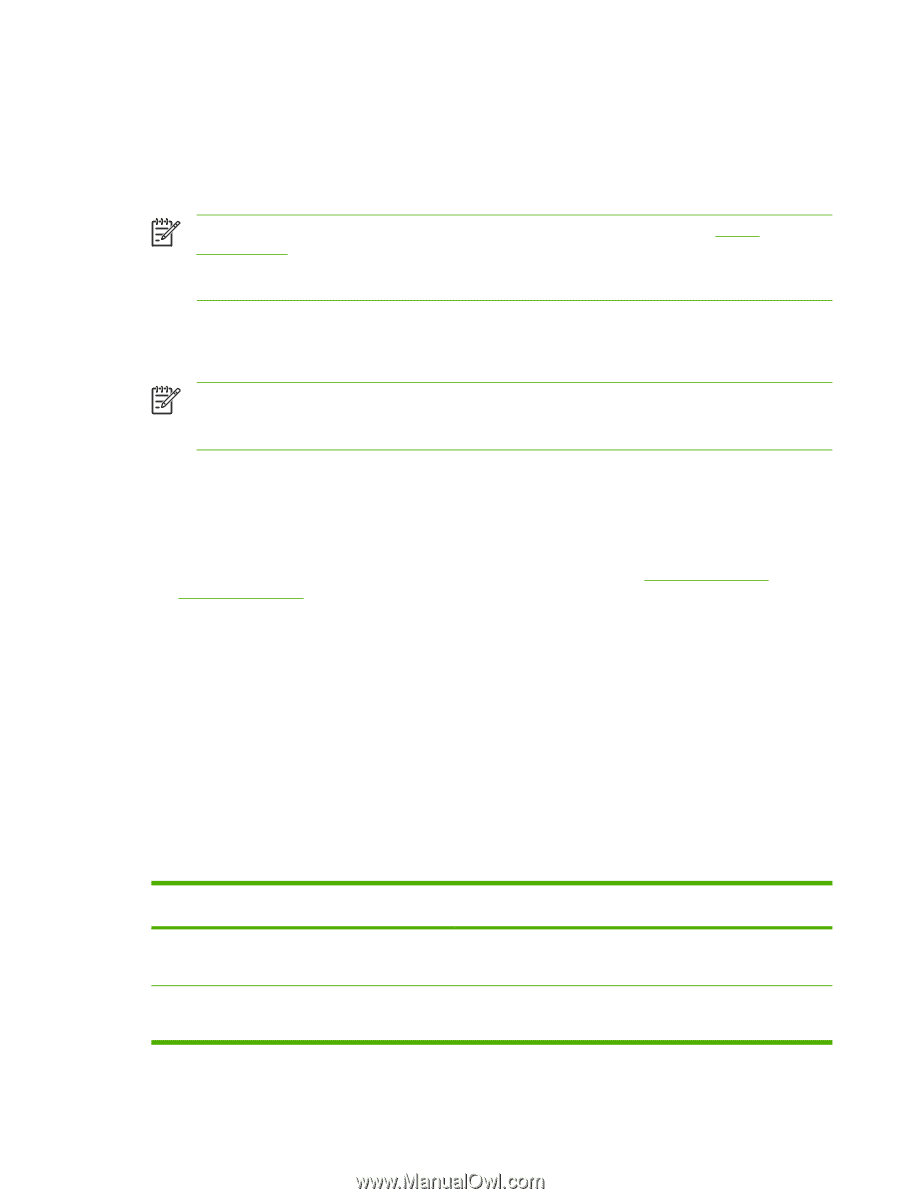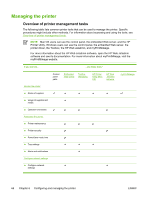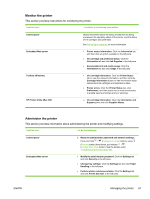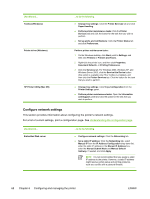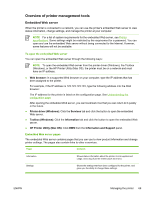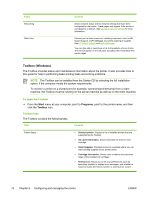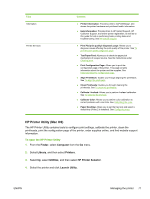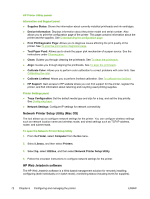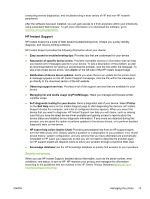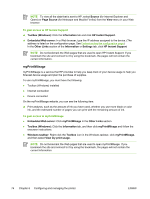HP C8157A User's Guide - Page 77
Overview of printer management tools, Embedded Web server, To open the embedded Web server
 |
View all HP C8157A manuals
Add to My Manuals
Save this manual to your list of manuals |
Page 77 highlights
Overview of printer management tools Embedded Web server When the printer is connected to a network, you can use the printer's embedded Web server to view status information, change settings, and manage the printer at your computer. NOTE For a list of system requirements for the embedded Web server, see Printer specifications. Some settings might be restricted by the requirement for a password. You can open and use the embedded Web server without being connected to the Internet. However, some features will not be available. To open the embedded Web server You can open the embedded Web server through the following ways: NOTE To open the embedded Web server from the printer driver (Windows), the Toolbox (Windows), or the HP Printer Utility (Mac OS), the printer must be on a network and must have an IP address. ● Web browser: In a supported Web browser on your computer, type the IP address that has been assigned to the printer. For example, if the IP address is 123.123.123.123, type the following address into the Web browser: http://123.123.123.123 The IP address for the printer is listed on the configuration page. See Understanding the configuration page. After opening the embedded Web server, you can bookmark it so that you can return to it quickly in the future. ● Printer driver (Windows): Click the Services tab and click the button to open the embedded Web server. ● Toolbox (Windows): Click the Information tab and click the button to open the embedded Web server. ● HP Printer Utility (Mac OS): Click EWS from the Information and Support panel. Embedded Web server pages The embedded Web server contains pages that you can use to view product information and change printer settings. The pages also contain links to other e-services. Pages Contents Information Shows status information about the printer, its ink supplies and usage, and a log of printer events (such as errors). Settings Shows the settings that have been configured for the printer, and gives you the ability to change these settings. ENWW Managing the printer 69