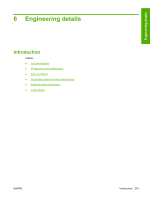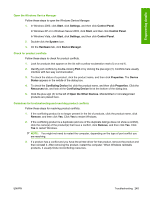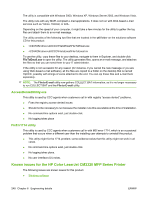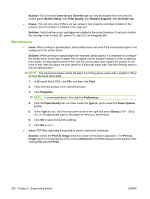HP CM2320fxi HP Color LaserJet CM2320 MFP Series - Software Technical Referenc - Page 271
E-mail, HP LaserJet Scan, Troubleshooting tools, File to E-mail utility - color laserjet scan to folder
 |
UPC - 883585420667
View all HP CM2320fxi manuals
Add to My Manuals
Save this manual to your list of manuals |
Page 271 highlights
Engineering details Table 6-1 Products installed by the solutions software in Windows 2000 and in Windows 2003 (continued) Product by type Product Imaging products Universal Serial Bus controllers ● HP Color LaserJet CM2320 MFP Series ● HP Color LaserJet CM2320 MFP Series ● HP EWS ● USB Printing Support ● USB Composite Product ● USB Mass Storage Product E-mail If Scan to e-mail is not working, follow these steps to verify MAPI compliance. 1. Open Windows Microsoft Explorer or Internet Explorer and navigate to the file. 2. Right-click the file, select Send To, and then click Mail Recipient. HP LaserJet Scan The following are a few simple steps you can take to improve copy and scan quality. ● Use high-quality originals. ● Load the paper correctly. If the paper is loaded incorrectly, the resulting scan might appear skewed. ● Adjust the software settings according to how you plan to use the scanned page. For more detailed information about troubleshooting HP LaserJet Scan problems, see the user guide for this product. Troubleshooting tools The solutions software CD contains the following troubleshooting tools in the Utilities folder on the root directory. This section contains the following topics: ● File to E-mail utility ● AccessDeniedUtility.exe ● FixErr1714 utility NOTE: The solutions software CD also includes two other troubleshooting tools, RestoreINF and UPDScrub, that install automatically during a Recommended Install and are not accessible to the user. File to E-mail utility The File to E-mail utility collects the data specified in an .INI file and then attaches the data files to an e-mail that can be sent to HP Customer Support to assist troubleshooting. The utility runs on your computer, but it does not interact with the product. The utility is included on the installer CD, but is not copied to your computer during the software installation. HP Customer Support can also send the utility to you by e-mail or by posting it to an HP Web page. ENWW Troubleshooting 247