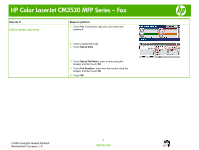HP CM3530 HP Color LaserJet CM3530 MFP Series - Job Aid - Fax - Page 5
Schedule a fax - color laserjet mfp memory
 |
UPC - 884420196501
View all HP CM3530 manuals
Add to My Manuals
Save this manual to your list of manuals |
Page 5 highlights
HP Color LaserJet CM3530 MFP Series - Fax Schedule a fax How do I? Create a fax printing schedule Steps to perform 1 On the control panel, scroll to and touch the Administration icon to open the Administration menu. 2 Touch Time/Scheduling to display the Time/Scheduling screen. 3 Touch Fax Printing to display the PIN menu. 4 Touch the text box to display the keyboard. 5 Using the keypad, type the PIN (at least four digits), and then touch OK to display the Fax Printing menu. If you do not have a PIN, you will be prompted to create one. 6 Touch Fax Printing Mode, then touch Use fax printing schedule. Touch Save. 7 Touch Create Fax Printing Schedule to display the schedule settings. To edit the start/stop times, select a day, select As Scheduled, then touch Save. NOTE: The following menu allows you to edit the print start time or the print end time. To edit both, touch Back after editing one to return to the previous menu and then select the other. 8 Touch Print Start Time to set the scheduled time when faxes will start printing (end the lockout period when faxes are not stored to memory). a. Touch the text box to display the keyboard. b. Type a value for the hour, and then touch OK. c. Touch Save to save the hour setting. d. Touch the text box to display the keyboard. e. Type a value (1-59) for the minutes, and then touch OK. f. Touch Save to save the minutes setting. g. Touch AM or PM. A prompt appears asking to apply the changes to all scheduled days. h. Touch Yes, to apply the changes to all scheduled days, or touch No to apply the changes only to the currently selected scheduled date. i. Touch Save. 9 Touch Print End Time to set the scheduled time when faxes will not print (begin the lockout period when faxes store to memory). a. Touch the text box to display the keyboard. ©2008 Copyright Hewlett-Packard Development Company, L.P. 5 www.hp.com