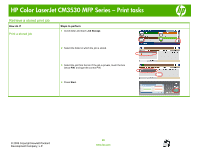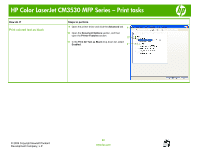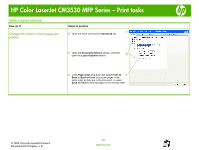HP CM3530 HP Color LaserJet CM3530 MFP Series - Job Aid - Print tasks - Page 23
Select layout options
 |
UPC - 884420196501
View all HP CM3530 manuals
Add to My Manuals
Save this manual to your list of manuals |
Page 23 highlights
HP Color LaserJet CM3530 MFP Series - Print tasks Select layout options How do I? Steps to perform Change the order in which pages are 12 Open the driver and click the Advanced tab. 1 printed 13 Open the Document Options section, and then open the Layout Options section. 2 14 In the Page order drop-down list, select Front to 3 Back or Back to Front to print the pages in the same order as they are in the document, or select Back to Front to print the pages in the reverse order. © 2008 Copyright Hewlett-Packard Development Company, L.P. 23 www.hp.com
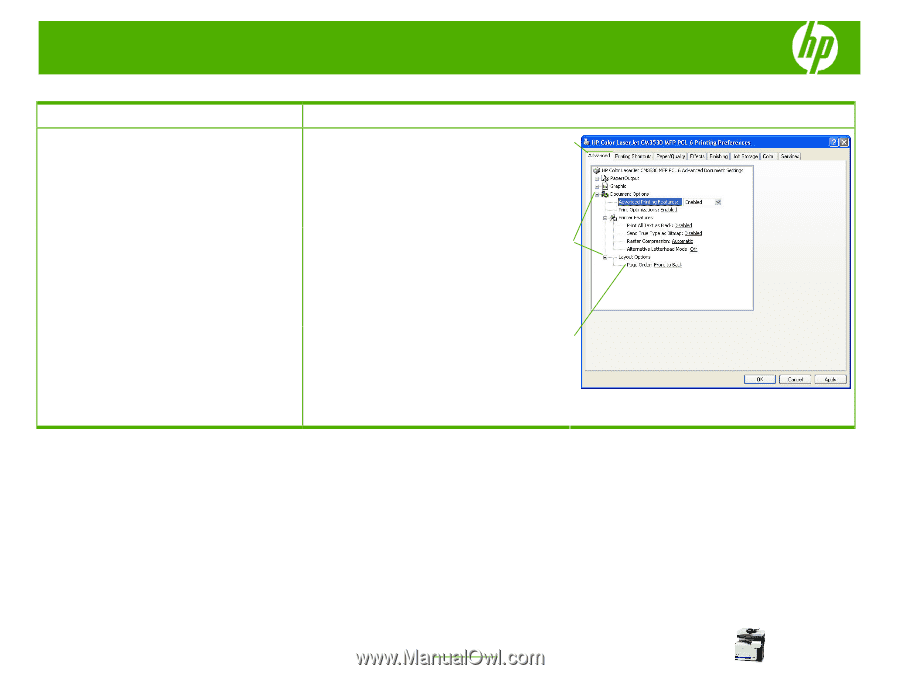
HP Color LaserJet CM3530 MFP Series – Print tasks
© 2008 Copyright Hewlett-Packard
Development Company, L.P.
23
www.hp.com
Select layout options
How do I?
Steps to perform
Change the order in which pages are
printed
12
Open the driver and click the
Advanced
tab.
13
Open the
Document Options
section, and then
open the
Layout Options
section.
14
In the
Page order
drop-down list, select
Front to
Back
or
Back to Front
to print the pages in the
same order as they are in the document, or select
Back to Front
to print the pages in the reverse order.
1
2
3