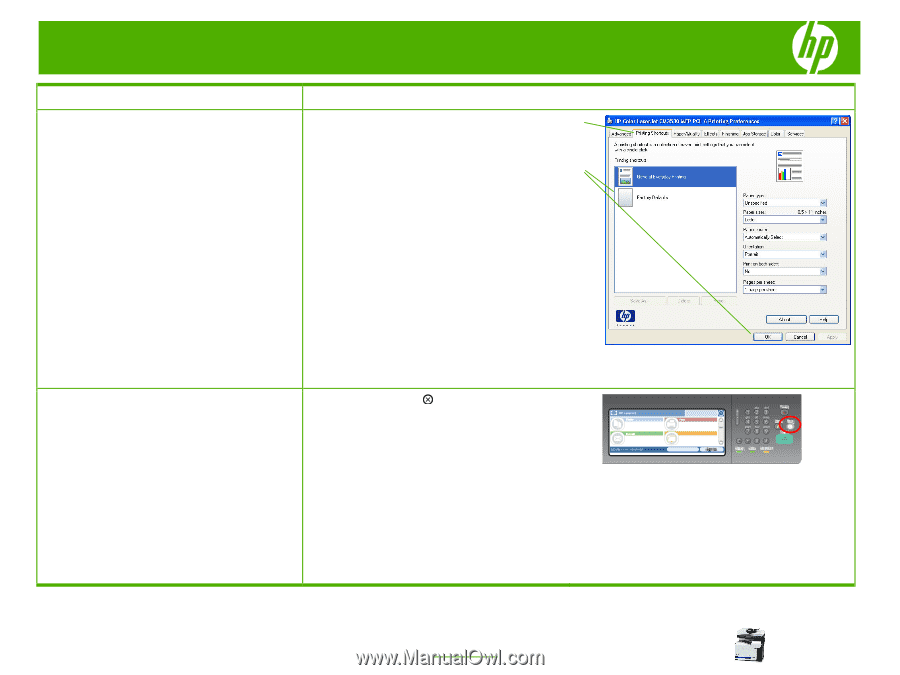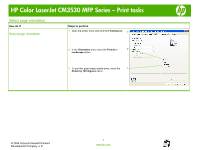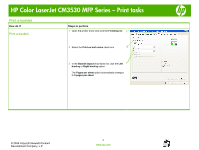HP CM3530 HP Color LaserJet CM3530 MFP Series - Job Aid - Print tasks - Page 3
Use a printing shortcut, Cancel a print job from the product control, panel - color laserjet mfp driver
 |
UPC - 884420196501
View all HP CM3530 manuals
Add to My Manuals
Save this manual to your list of manuals |
Page 3 highlights
HP Color LaserJet CM3530 MFP Series - Print tasks How do I? Steps to perform Use a printing shortcut 1 Open the printer driver and click the Printing 1 Shortcuts tab. NOTE: Always select a shortcut before adjusting any of the settings on the right side of the screen. If you adjust the settings and then select a shortcut, all your adjustments are lost. 2 Select one of the shortcuts, and then click OK to print the job with the predefined settings. 2 1 Press the stop button on the control panel. Cancel a print job from the product control 2 From the list on the touchscreen, touch the print job hp panel you want to delete, and touch the Cancel Job button. 3 Touch the Yes button. 4 Touch the OK button to return to the Ready state. © 2008 Copyright Hewlett-Packard Development Company, L.P. 3 www.hp.com