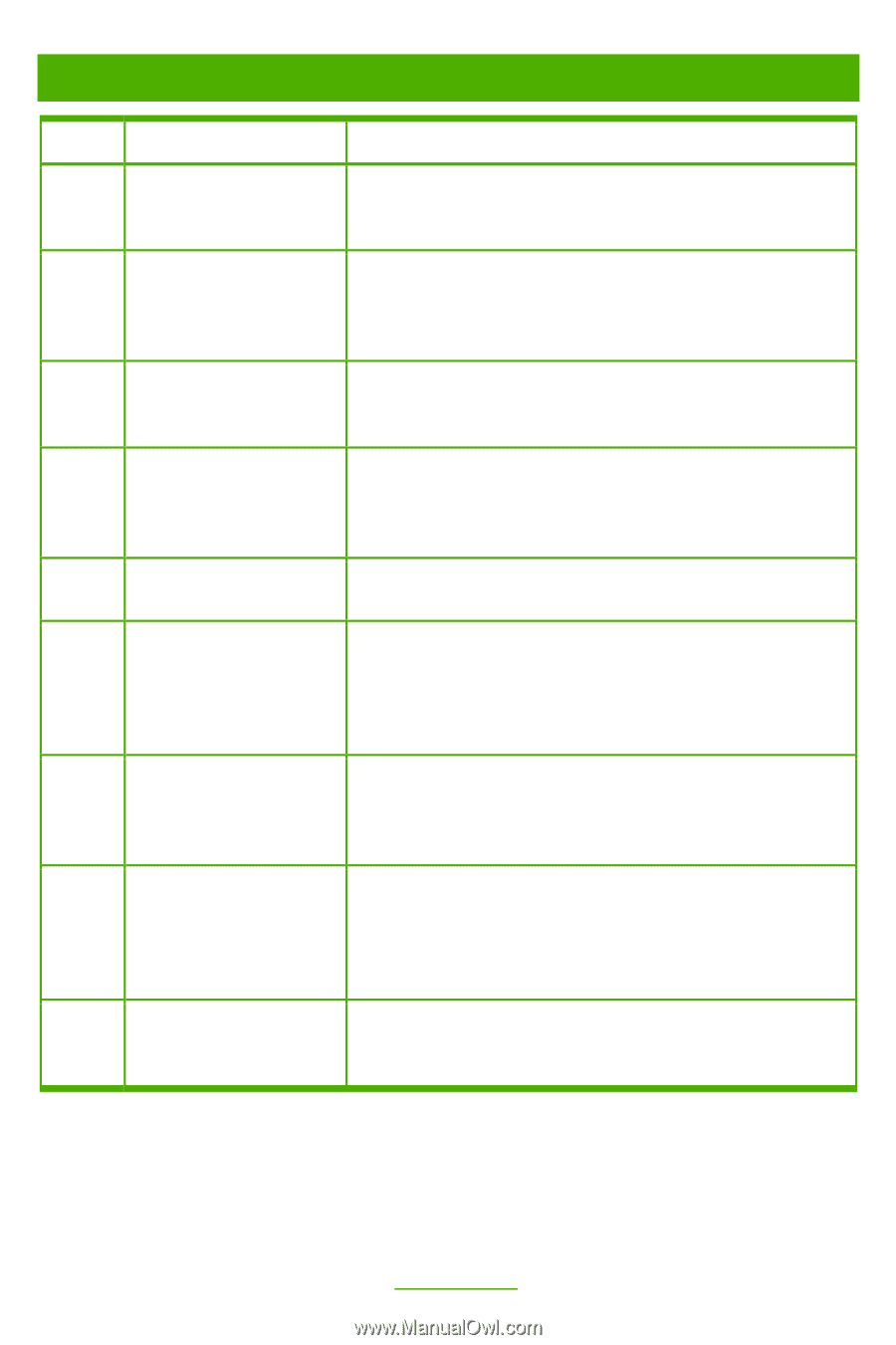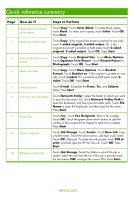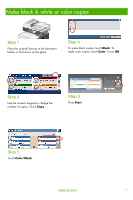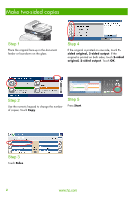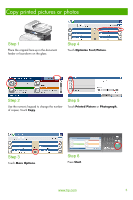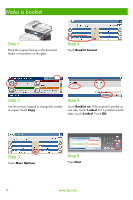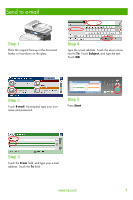HP CM3530 HP Color LaserJet CM3530 MFP Series - Quick Reference Guide - Page 2
Quick reference summary - how to scan
 |
UPC - 884420196501
View all HP CM3530 manuals
Add to My Manuals
Save this manual to your list of manuals |
Page 2 highlights
Quick reference summary Page 1 2 3 4 5 6 7 8 10 How do I? Make black & white or color copies Make two-sided copies Copy printed pictures or photos Make a booklet Send to e-mail Scan to a network folder Send a fax Store a copy job Retrieve a stored job Steps to Perform Touch Copy. Touch Color/Black. To make black copies, touch Black. To make color copies, touch Color. Touch OK. Press Start. Touch Copy. If the original document is printed on one side, touch 1-sided original, 2-sided output. Or, if the original document is printed on both sides, touch 2-sided original, 2-sided output. Touch OK. Press Start. Touch Copy. Touch Original Size. Touch More Options. Touch Optimize Text/Picture. Touch Printed Picture or Photograph. Touch OK. Press Start. Touch Copy. Touch More Options. Touch Booklet Format. Touch Booklet on. If the original is printed on one side, touch 1-sided. If it is printed on both sides, touch 2sided. Touch OK. Press Start. Touch E-mail. Complete the From:, To:, and Subject: fields. Press Start. Touch Network Folder. Select the folder in which you want to save the document. Or, touch Network Folder Path to open the keyboard, and then type the folder path. Touch File Name to open the keyboard, and then type the file name. Press Start. Touch Fax. Touch Fax Recipients. Enter a fax number. Touch OK. Touch the green down-arrow button to add the number to the recipients list. Repeat to add more numbers. Press Start. Touch Job Storage. Touch Create. Touch New Job. Type a folder name. Touch the down arrow, and type a job name. Touch OK. Optional: To make the job private, touch PIN to print, and then type the PIN for the job. Touch OK. Press Start. Touch Job Storage. Select the folder in which the job is stored. Select the job from the list. If the job is private, touch the box below PIN: and type the correct PIN. Press Start. www.hp.com