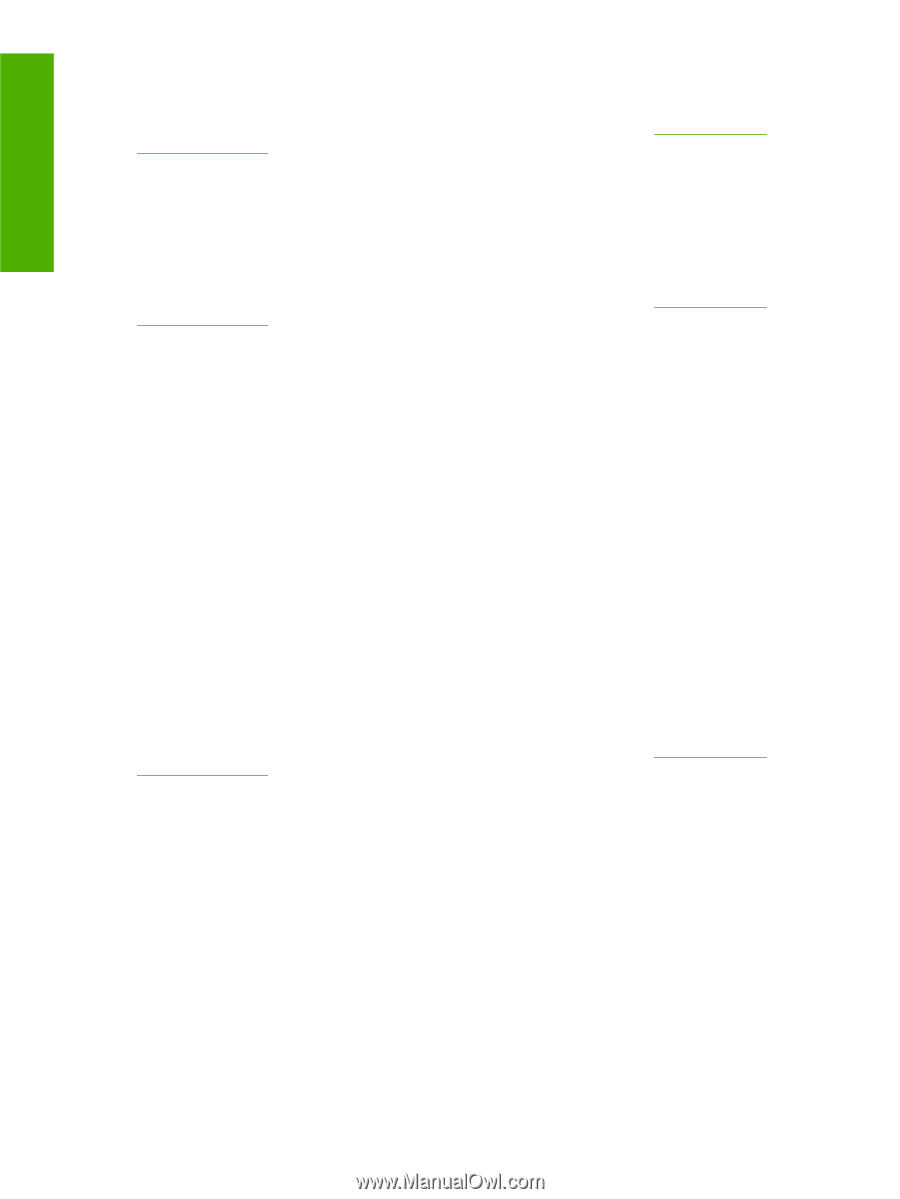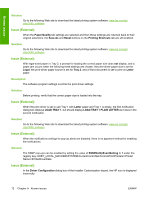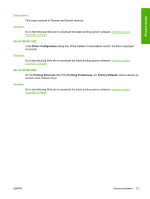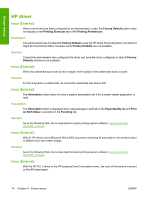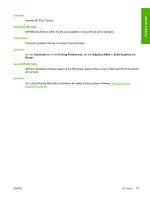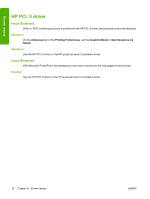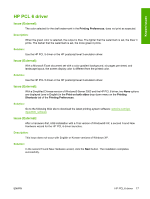HP CP3505n HP Color LaserJet CP3505 Printer - Software Technical Reference Add - Page 18
Paper/Quality, Save As, Reset, Printing Shortcuts, Legal, Tray 2, Letter, LOAD TRAY 1 - driver download
 |
UPC - 882780763173
View all HP CP3505n manuals
Add to My Manuals
Save this manual to your list of manuals |
Page 18 highlights
Known issues Solution: Go to the following Web site to download the latest printing-system software: www.hp.com/go/ cljcp3505_software Issue (External): When the Paper/Quality tab settings are selected and then these settings are returned back to their original selections, the Save As and Reset buttons on the Printing Shortcuts tab are still enabled. Solution: Go to the following Web site to download the latest printing-system software: www.hp.com/go/ cljcp3505_software Issue (External): With legal-sized paper in Tray 2, a prompt for loading the correct paper size does not display, and a paper jam occurs when the following three settings are chosen: the print-driver paper size is set for Legal, the print-driver paper source is set for Tray 2, and a Word document is set to print on Letter paper. Description: The software program settings override the print-driver settings. Solution: Before printing, verify that the correct paper size is loaded into the tray. Issue (External): When the print driver is set to use Tray 1 with Letter paper and Tray 1 is empty, the first notification dialog box displays LOAD TRAY 1, but should display LOAD TRAY 1 PLAIN LETTER as it does in the second notification. Solution: Go to the following Web site to download the latest printing-system software: www.hp.com/go/ cljcp3505_software Issue (External): When the notifications settings for pop-up alerts are disabled, there is no apparent method for enabling the notifications. Solution: The SSNP pop-ups can be enabled by setting the value of SSNPNotifyEventSetting to 1 under the registry key: HKEY_LOCAL_MACHINE\SYSTEM\CurrentControlSet\Control\Print\Printers\\PrinterDriverData Issue (External): In the Driver Configuration dialog box of the Installer Customization wizard, the HP icon is displayed incorrectly. 12 Chapter A Known issues ENWW