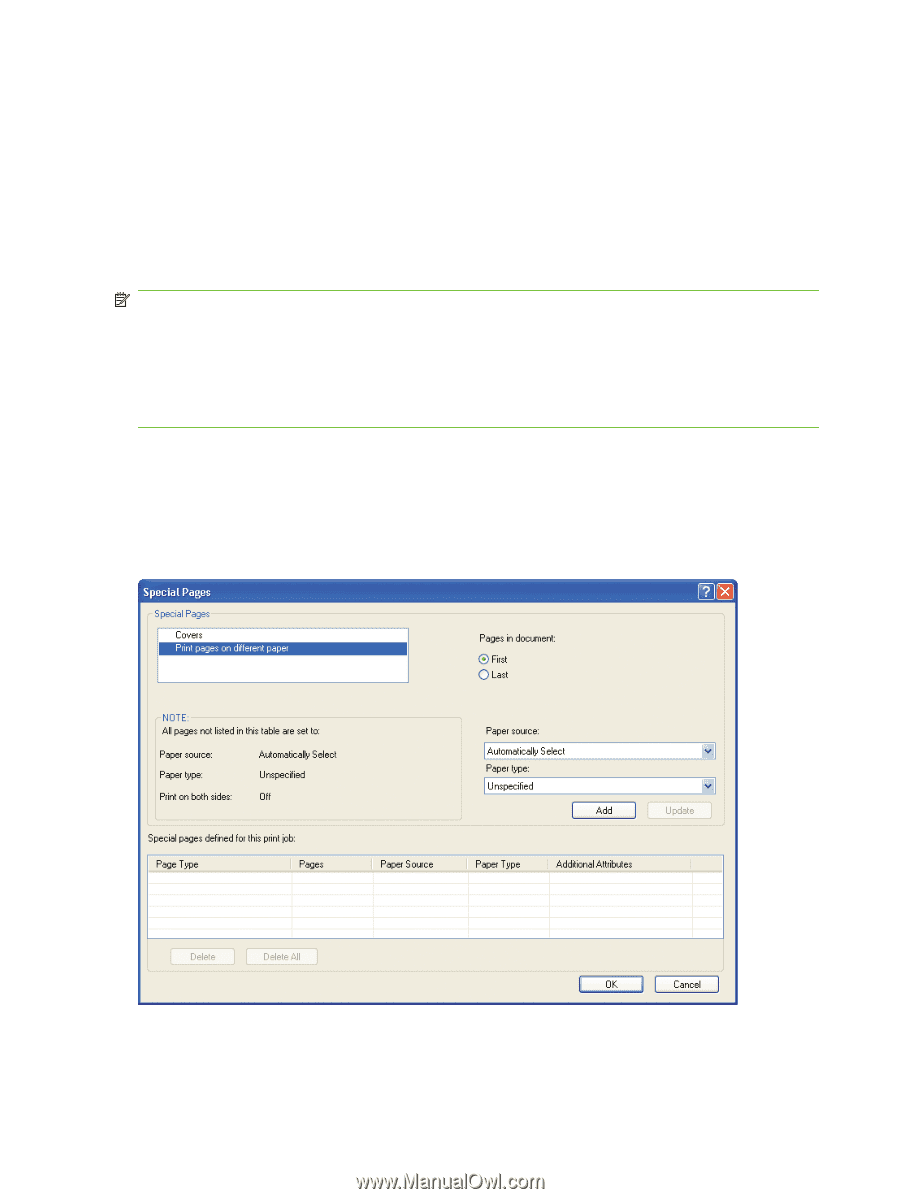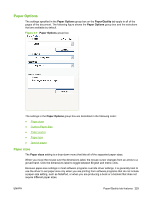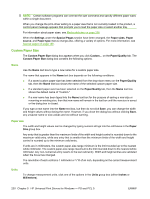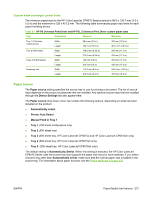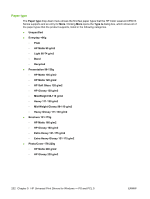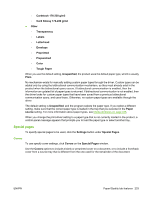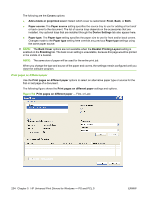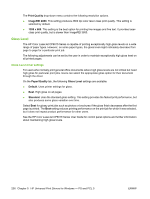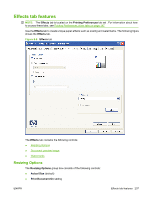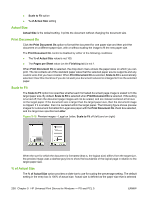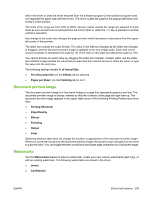HP CP6015xh HP Color LaserJet CP6015 Series Printers - Software Technical Refe - Page 258
Print s on different paper
 |
UPC - 883585363544
View all HP CP6015xh manuals
Add to My Manuals
Save this manual to your list of manuals |
Page 258 highlights
The following are the Covers options: ● Add a blank or preprinted cover: Select which cover is customized: Front, Back, or Both. ● Paper source: The Paper source setting specifies the source tray to use for adding a front and/ or back cover to the document. The list of source trays depends on the accessories that are installed. Any optional trays that are installed through the Device Settings tab also appear here. ● Paper type: The Paper type setting specifies the paper size to use for front and/or back covers. Changes made to the Paper type setting here override any previous Paper type settings using the same paper source. NOTE: The Back Cover options are not available when the Booklet Printing Layout setting is enabled on the Finishing tab. The back cover setting is unavailable, because this page would be printed in the middle of a booklet. NOTE: The same size of paper will be used for the entire print job. When you change the type and source of the paper and covers, the settings remain configured until you close the software program. Print pages on different paper Use the Print pages on different paper options to select an alternative paper type or source for the first or last page of a document. The following figure shows the Print pages on different paper settings and options. Figure 5-8 Print pages on different paper - First, or Last 234 Chapter 5 HP Universal Print Drivers for Windows - PS and PCL 5 ENWW