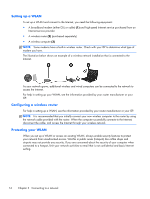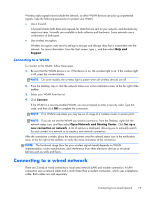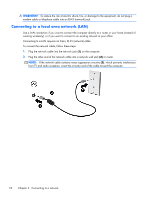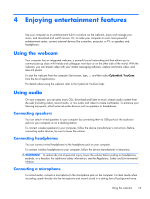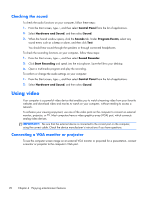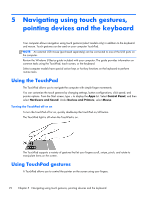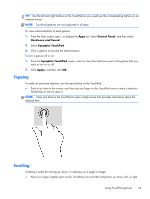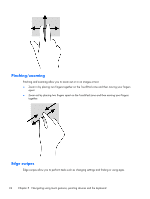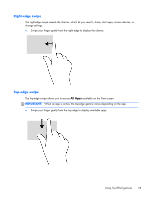HP CQ58-bf9WM User Guide - Windows 8 - Page 28
Checking the sound, Using video, Connecting a VGA monitor or projector
 |
View all HP CQ58-bf9WM manuals
Add to My Manuals
Save this manual to your list of manuals |
Page 28 highlights
Checking the sound To check the audio functions on your computer, follow these steps: 1. From the Start screen, type c, and then select Control Panel from the list of applications. 2. Select Hardware and Sound, and then select Sound. 3. When the Sound window opens, click the Sounds tab. Under Program Events, select any sound event, such as a beep or alarm, and then click Test. You should hear sound through the speakers or through connected headphones. To check the recording functions on your computer, follow these steps: 1. From the Start screen, type s, and then select Sound Recorder. 2. Click Start Recording and speak into the microphone. Save the file to your desktop. 3. Open a multimedia program and play the recording. To confirm or change the audio settings on your computer: 1. From the Start screen, type c, and then select Control Panel from the list of applications. 2. Select Hardware and Sound, and then select Sound. Using video Your computer is a powerful video device that enables you to watch streaming video from your favorite websites and download video and movies to watch on your computer, without needing to access a network. To enhance your viewing enjoyment, use one of the video ports on the computer to connect an external monitor, projector, or TV. Most computers have a video graphics array (VGA) port, which connects analog video devices. IMPORTANT: Be sure that the external device is connected to the correct port on the computer, using the correct cable. Check the device manufacturer's instructions if you have questions. Connecting a VGA monitor or projector To see the computer screen image on an external VGA monitor or projected for a presentation, connect a monitor or projector to the computer's VGA port. 20 Chapter 4 Enjoying entertainment features