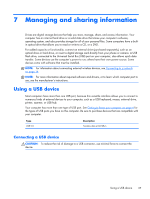HP CQ58-bf9WM User Guide - Windows 8 - Page 40
Removing a user-replaceable battery, Finding battery information, WARNING, CAUTION
 |
View all HP CQ58-bf9WM manuals
Add to My Manuals
Save this manual to your list of manuals |
Page 40 highlights
Removing a user-replaceable battery WARNING! To reduce potential safety issues, use only the user-replaceable battery provided with the computer, a replacement battery provided by an authorized resller. CAUTION: Removing a user-replaceable battery that is the sole power source for the computer can cause loss of information. To prevent loss of information, save your work or shut down the computer through Windows before removing the battery. To remove the battery: 1. Turn the computer upside down on a flat surface. 2. Slide the battery lock (1) to unlock the battery. NOTE: The battery release latch automatically returns to its original position. 3. Pivot the battery (2) upward and remove it from the computer (3). Finding battery information To monitor the status of your battery, or if the battery is no longer holding a charge, run Battery Check in HP Support Assistant. To access battery information, select the HP Support Assistant app on the Start screen, and then select Battery and performance. HP Support Assistant provides the following tools and information about the battery: ● Battery test ● Information on battery types, specifications, life cycles, and capacity To access battery information, select the HP Support Assistant app on the Start screen, and then select Battery and performance. 32 Chapter 6 Managing power