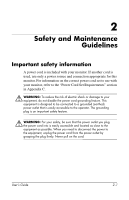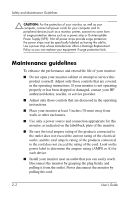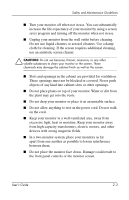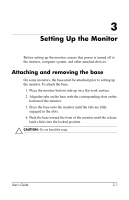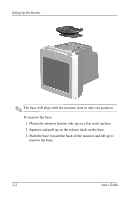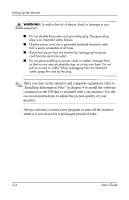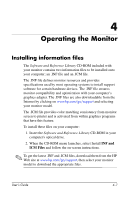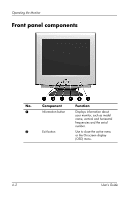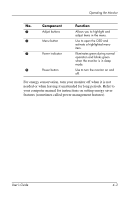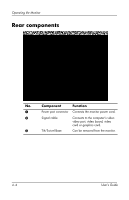HP CRT Monitor p930 hp P930 19'' crt P9009w, user's guide - Page 11
Connecting the monitor, port, video board, video card or graphics card.
 |
View all HP CRT Monitor p930 manuals
Add to My Manuals
Save this manual to your list of manuals |
Page 11 highlights
Setting Up the Monitor Connecting the monitor To connect the monitor to the computer system: 1. Place the monitor in a convenient, well ventilated location near your computer. 2. Connect the power cord for your monitor to the power port on the back of the monitor. Plug the power cord for the monitor into a nearby electrical outlet. 3. Connect the monitor signal cable to your computer's video port, video board, video card or graphics card. 4. Connect the computer's power cord to an electrical outlet. 5. Turn on your computer and monitor. If you monitor displays an image, installation is complete. User's Guide 3-3
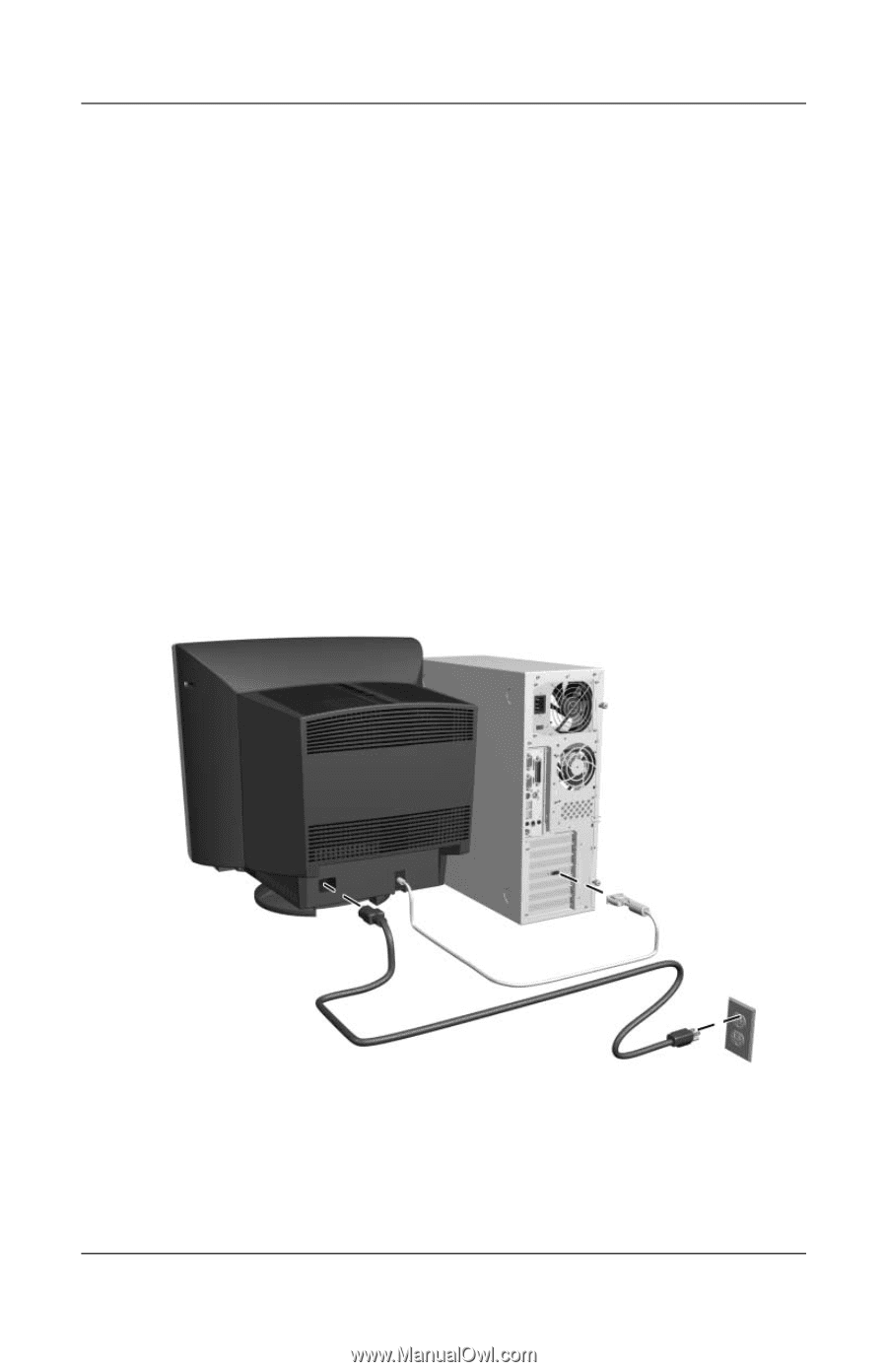
Setting Up the Monitor
User’s Guide
3–3
Connecting the monitor
To connect the monitor to the computer system:
1. Place the monitor in a convenient, well ventilated location
near your computer.
2.
Connect the power cord for your monitor to the power port on
the back of the monitor. Plug the power cord for the monitor
into a nearby electrical outlet.
3. Connect the monitor signal cable to your computer’s video
port, video board, video card or graphics card.
4. Connect the computer’s power cord to an electrical outlet.
5. Turn on your computer and monitor. If you monitor displays
an image, installation is complete.