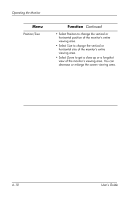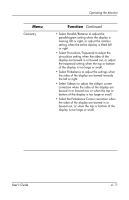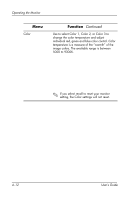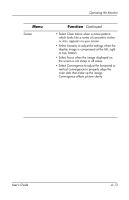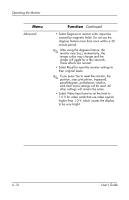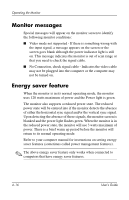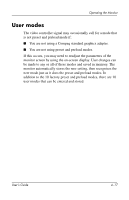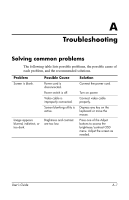HP CRT Monitor p930 hp P930 19'' crt P9009w, user's guide - Page 25
Select Convergence to adjust the horizontal or, vertical convergence to properly align
 |
View all HP CRT Monitor p930 manuals
Add to My Manuals
Save this manual to your list of manuals |
Page 25 highlights
Menu Screen Operating the Monitor Function Continued • Select Clear Moire when a moire pattern, which looks like a series of concentric circles or arcs, appears on your screen. • Select Linearity to adjust the settings when the display image is compressed at the left, right or top, bottom. • Select Focus when the image displayed on the screen is not sharp in all areas. • Select Convergence to adjust the horizontal or vertical convergence to properly align the color dots that make up the image. Convergence affects picture clarity. User's Guide 4-13

Operating the Monitor
User’s Guide
4–13
Screen
• Select Clear Moire when a moire pattern,
which looks like a series of concentric circles
or arcs, appears on your screen.
•
Select Linearity to adjust the settings when the
display image is compressed at the left, right
or top, bottom.
• Select Focus when the image displayed on
the screen is not sharp in all areas.
•
Select Convergence to adjust the horizontal or
vertical convergence to properly align the
color dots that make up the image.
Convergence affects picture clarity.
Menu
Function
Continued