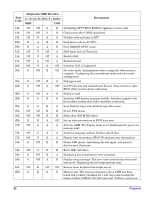HP Carrier-grade cc2300 User Information and Service Guide - HP Carrier-Grade - Page 78
Controller Stopped Working When an Add-in Adapter Was Installed, Add-in Adapter Stopped Working
 |
View all HP Carrier-grade cc2300 manuals
Add to My Manuals
Save this manual to your list of manuals |
Page 78 highlights
Controller Stopped Working When an Add-in Adapter Was Installed 1. Make sure the cable is connected to the port from the onboard network controller. 2. Make sure your PCI BIOS is current. 3. Make sure the other adapter supports shared interrupts. Also, make sure your operating system supports shared interrupts. 4. Try re-seating the add-in adapter. Add-in Adapter Stopped Working Without Apparent Cause 1. Try re-seating the adapter first; then try a different slot if necessary. 2. The network driver files may be corrupt or deleted. Delete and then reinstall the drivers. 3. Run the diagnostics. Cannot Connect to a Server 1. Make sure you are using the drivers that are shipped on the resource CD for the onboard network controller. 2. Make sure the driver is loaded and the protocols are bound. 3. Make sure the network cable is securely attached to the connector at the server back panel. If the cable is attached but the problem persists, try a different cable. 4. Make sure the hub port is configured for the same duplex mode as the network controller. 5. Check with your LAN administrator about the correct networking software that needs to be installed. 6. If you are directly connecting two servers (no hub), you will need a crossover cable (refer to your hub documentation for more information on crossover cables). 7. Check the network controller LEDs that are visible through an opening on the server's back panel. 78 Chapter 6