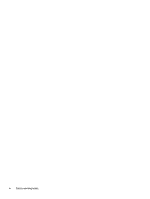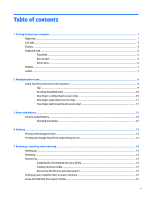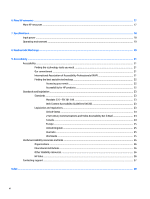HP Chromebook 11-ae000 User Guide - Page 9
Left side
 |
View all HP Chromebook 11-ae000 manuals
Add to My Manuals
Save this manual to your list of manuals |
Page 9 highlights
Left side Component (1) (2) (3) (4) (5) (6) Power button Power light Security cable slot USB Type-C port with HP Sleep and Charge USB SuperSpeed port Volume button Description ● When the computer is off, press the button to turn on the computer. ● When the computer is in the Sleep state, press the button briefly to exit Sleep. ● When the computer is on and you want to lock the screen, press the button until you see the sign-in screen appear. Pressing the power button during screen-lock mode turns off the computer. ● When the computer is on and you want to turn it off, press and hold the button to lock the screen, and then continue to press the button until the computer turns off. ● On: The computer is on. ● Blinking: The computer is in the Sleep state, a power saving state. The computer shuts off power to the display and other unneeded components. ● Off: The computer is off or in Hibernation. Hibernation is a power-saving state that uses the least amount of power. Attaches an optional security cable to the computer. NOTE: The security cable is designed to act as a deterrent, but it may not prevent the computer from being mishandled or stolen. Connects a USB device that has a Type-C connector, provides data transfer, and even when the computer is off, charges most products such as a cell phone, camera, activity tracker, or smartwatch. - and - Connects a display device that has a USB Type-C connector, providing DisplayPort output. NOTE: Cables and/or adapters (purchased separately) may be required. Connects a USB device, such as a cell phone, camera, activity tracker, or smartwatch, and provides high-speed data transfer. Controls speaker volume on the computer. Left side 3