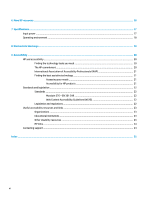HP Chromebook 11MK G9 Education Edition User Guide - Page 11
Action keys, Table 1-5
 |
View all HP Chromebook 11MK G9 Education Edition manuals
Add to My Manuals
Save this manual to your list of manuals |
Page 11 highlights
Table 1-5 Special keys and their descriptions Component (1) esc key (2) Action keys Description Activates certain computer functions when pressed in combination with other keys, such as tab or shift. Execute frequently used system functions. Action keys Action keys perform specific functions and vary by computer. To determine which keys are on your computer, look at the icons on your keyboard and match them to the descriptions in this table. ▲ To use an action key, press and hold the key. For more information about action keys and keyboard shortcuts, go to https://support.google.com/ chromebook/answer/183101. Select your language at the bottom of the page. Table 1-6 Action keys and their descriptions Icon Key Description Back Displays the previous page in your browser history. Forward Displays the next page in your browser history. Reload Reloads your current page. Full screen Opens your page in full-screen mode. Display apps Brightness down Displays open apps. NOTE: Pressing this button in conjunction with ctrl takes a screenshot. Decreases the screen brightness incrementally as long as you hold down the key. Keyboard area 5