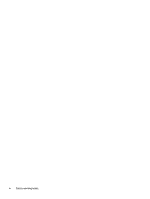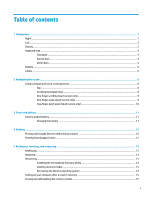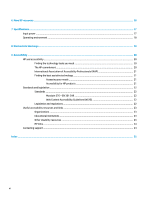HP Chromebook 11MK G9 Education Edition User Guide - Page 9
Display components and their descriptions, Table 1-3
 |
View all HP Chromebook 11MK G9 Education Edition manuals
Add to My Manuals
Save this manual to your list of manuals |
Page 9 highlights
Table 1-3 Display components and their descriptions Component Description (1) WLAN antennas* Send and receive wireless signals to communicate with wireless local area networks (WLANs). (2) Camera light On (white): The camera is in use. On (amber): The camera is turned off by the switch. Off: The camera is turned off by the software. (3) Camera Allows you to video chat, record video, and record still images. NOTE: Camera functions vary depending on the camera hardware and software installed on your product. (4) Internal microphones (5) Power key Record sound. ● When the computer is off, press the key briefly to turn on the computer. ● When the computer is on, press the key briefly to initiate Sleep. ● When the computer is in the Sleep state, press the key briefly to exit Sleep (select products only). ● When the computer is in Hibernation, press the key briefly to exit Hibernation. IMPORTANT: Pressing and holding down the power key results in the loss of unsaved information. If the computer has stopped responding and shutdown procedures are ineffective, press and hold the power key for at least 10 seconds to turn off the computer. *The antennas are not visible from the outside of the computer. For optimal transmission, keep the areas immediately around the antennas free from obstructions. For wireless regulatory notices, see the section of the Regulatory, Safety, and Environmental Notices that applies to your country or region. Display 3