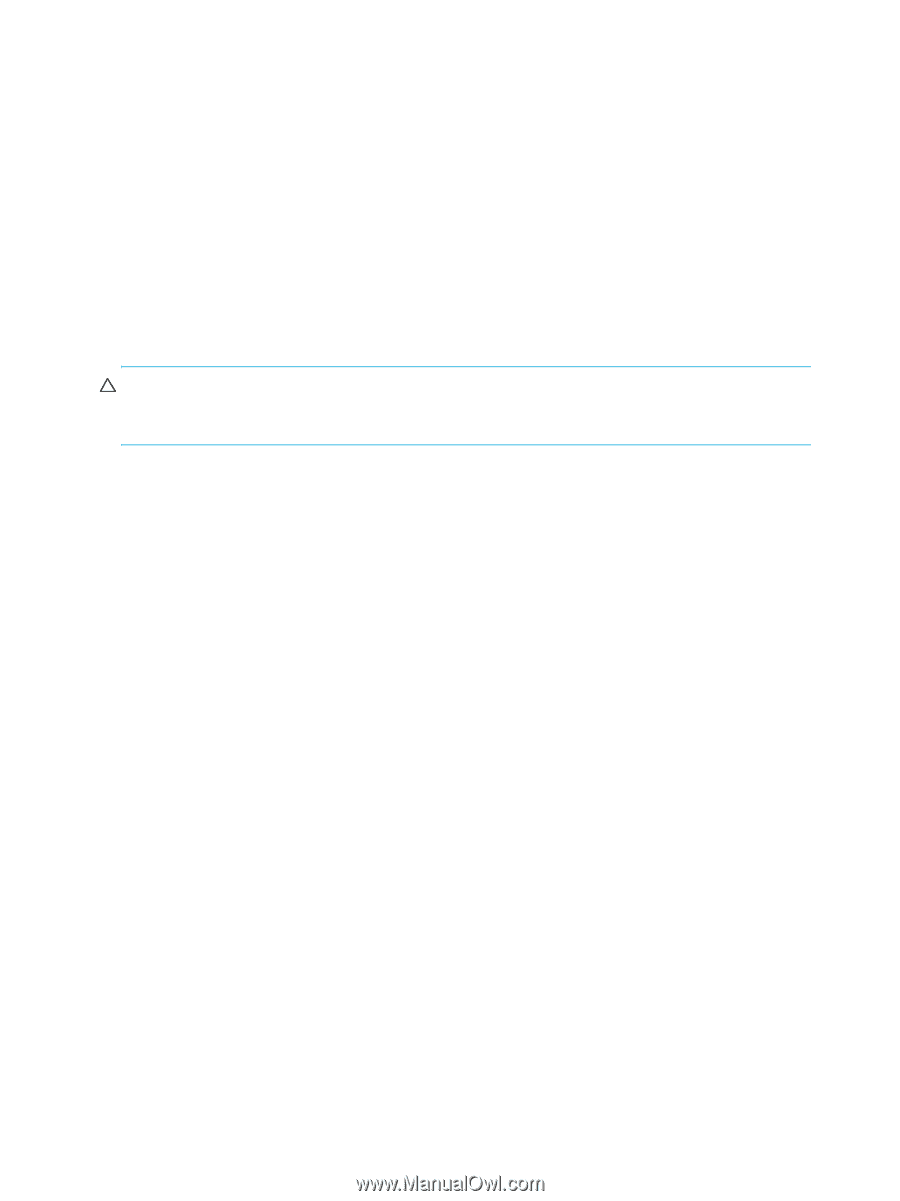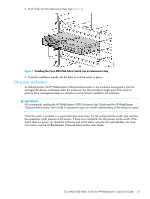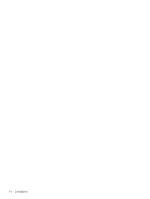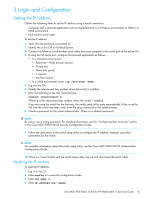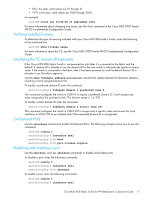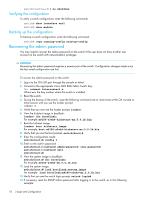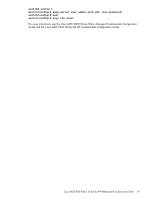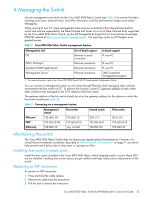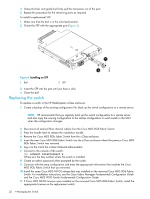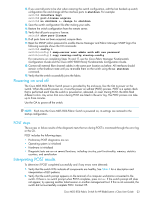HP Cisco MDS 8/12c Cisco MDS 8Gb Fabric Switch for HP BladeSystem c-Class User - Page 18
Verifying the configuration, Backing up the configuration, Recovering the admin password
 |
View all HP Cisco MDS 8/12c manuals
Add to My Manuals
Save this manual to your list of manuals |
Page 18 highlights
switch(config-if)# no shutdown Verifying the configuration To verify a switch configuration, enter the following commands: switch# show interface ext1 switch# show module Backing up the configuration To backup a switch configuration, enter the following command: switch# copy running-config startup-config Recovering the admin password You may need to recover the admin password on the switch if the user does not have another user account on the switch with network-admin privileges. CAUTION: Recovering the admin password requires a power-cycle of the switch. Configuration changes made since the last saved configuration are lost. To recover the admin password on the switch: 1. Log in to the OA/iLO port through the console or telnet. 2. Connect to the appropriate Cisco MDS 8Gb Fabric Switch bay: OA> connect interconnect x Where x is the bay number where the switch is installed. 3. Reset the switch. 4. During the bootup of the switch, issue the following command one or more times at the OA console or telnet session until you see the loader prompt: c 5. Verify that you now see the loader prompt, loader>. 6. View the kickstart image in bootflash: loader> dir bootflash: For example: m9100-s3ek9-kickstart-mz.5.0.1b.bin 7. Boot the kickstart image: loader> boot kickstart_image For example: boot m9100-s3ek9-kickstart-mz.5.0.1b.bin 8. Verify that you see the boot prompt, switch(boot)#. 9. Enter the configuration mode: switch(boot)# config t 10. Enter a new admin password: switch(boot)(config)# admin-password switch(boot)(config)# exit switch(boot)# 11. View the system image in bootflash: switch(boot)# dir bootflash: For example: m9100-s3ek9-mz.5.0.1b.bin 12. Load the system image: switch(boot)# load bootflash:system_image For example: load bootflash:m9100-s3ek9-mz.5.0.1b.bin 13. Verify that you see the switch login prompt, switch login#. 14. If necessary, reset the SNMP admin password after logging in to the switch, as in the following example: 18 3 Login and Configuration