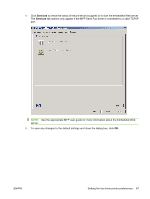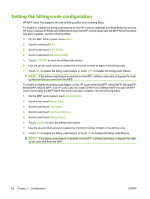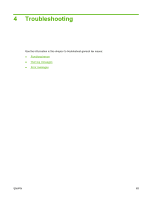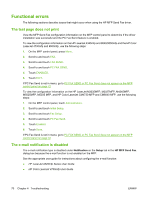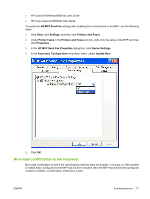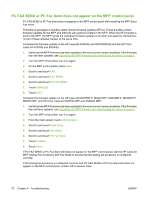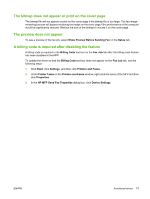HP Color LaserJet 4730 HP LaserJet MFP - Analog Fax Accessory 300 Send Fax Dri - Page 74
Setting the billing-code configuration
 |
View all HP Color LaserJet 4730 manuals
Add to My Manuals
Save this manual to your list of manuals |
Page 74 highlights
Setting the billing-code configuration HP MFP Send Fax supports the use of billing codes when sending faxes. To enable or disable the billing-code feature on the HP LaserJet 4345mfp and 9040/9050mfp and the HP Color LaserJet 4730mfp and 9500mfp through the MFP control panel after the MFP Send Fax driver has been installed, use the following steps: 1. On the MFP control panel, press Menu. 2. Scroll to and touch FAX. 3. Scroll to and touch FAX SEND. 4. Scroll to and touch BILLING CODE. 5. Touch CUSTOM to open the billing-code screen. 6. Use the up and down arrows to select the minimum number of digits in the billing code. 7. Touch OK to enable the billing-code feature or touch OFF to disable the billing-code feature. NOTE: If the billing-code feature is enabled on the MFP, a billing-code entry is required for walkup fax jobs that you send from the MFP. To enable or disable the billing-code feature on the HP LaserJet M3035MFP, M3027MFP, M4345MFP, M5025MFP, M5035 MFP, and HP Color LaserJet CM4730 MFP and CM6040 MFP through the MFP control panel after the MFP Send Fax driver has been installed, use the following steps: 1. On the MFP control panel, touch Administration. 2. Scroll to and touch Initial Setup. 3. Scroll to and touch Fax Setup. 4. Scroll to and touch Fax Send Settings. 5. Scroll to and touch Billing Codes. 6. Touch Custom to open the billing-code screen. 7. Use the up and down arrows to select the minimum number of digits in the billing code. 8. Touch OK to enable the billing-code feature or touch Off to disable the billing-code feature. NOTE: If the billing-code feature is enabled on the MFP, a billing-code entry is required for walkup fax jobs sent from the MFP. 68 Chapter 3 Configuration ENWW