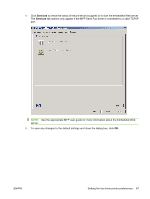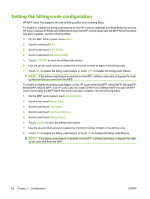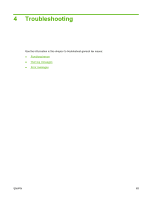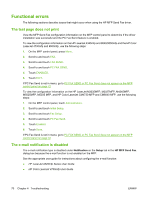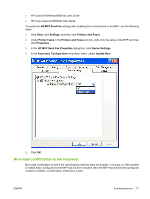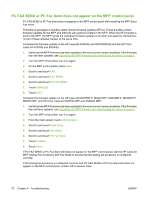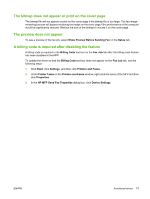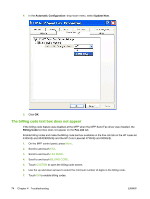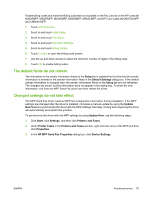HP Color LaserJet 4730 HP LaserJet MFP - Analog Fax Accessory 300 Send Fax Dri - Page 76
Functional errors, The test does not print, The e-mail notification is disabled - color laserjet 4730mfp user guide
 |
View all HP Color LaserJet 4730 manuals
Add to My Manuals
Save this manual to your list of manuals |
Page 76 highlights
Functional errors The following sections describe issues that might occur when using the HP MFP Send Fax driver. The test page does not print View the MFP Send Fax configuration information on the MFP control panel to determine if the driver installation was successful and the PC Fax Send feature is enabled. To view the configuration information on the HP LaserJet 4345mfp and 9040/9050mfp and the HP Color LaserJet 4730mfp and 9500mfp, use the following steps: 1. On the MFP control panel, press Menu. 2. Scroll to and touch FAX. 3. Scroll to and touch FAX SEND. 4. Scroll to and touch PC FAX SEND. 5. Touch ENABLED. 6. Touch EXIT. If PC Fax Send is not in menu, go to PC FAX SEND or PC Fax Send does not appear on the MFP control panel on page 72 To view the configuration information on the HP LaserJet M3035MFP, M3027MFP, M4345MFP, M5025MFP, M5035 MFP, and HP Color LaserJet CM4730 MFP and CM6040 MFP, use the following steps: 1. On the MFP control panel, touch Administration. 2. Scroll to and touch Initial Setup. 3. Scroll to and touch Fax Setup. 4. Scroll to and touch PC Fax Send. 5. Touch Enabled. 6. Touch Save. If PC Fax Send is not in menu, go to PC FAX SEND or PC Fax Send does not appear on the MFP control panel on page 72 The e-mail notification is disabled The e-mail notification type is disabled under Notification on the Setup tab in the HP MFP Send Fax dialog box because the e-mail function is not enabled on the MFP. See the appropriate user guide for instructions about configuring the e-mail function: ● HP LaserJet 4345mfp Series User Guide ● HP Color LaserJet 4730mfp User Guide 70 Chapter 4 Troubleshooting ENWW