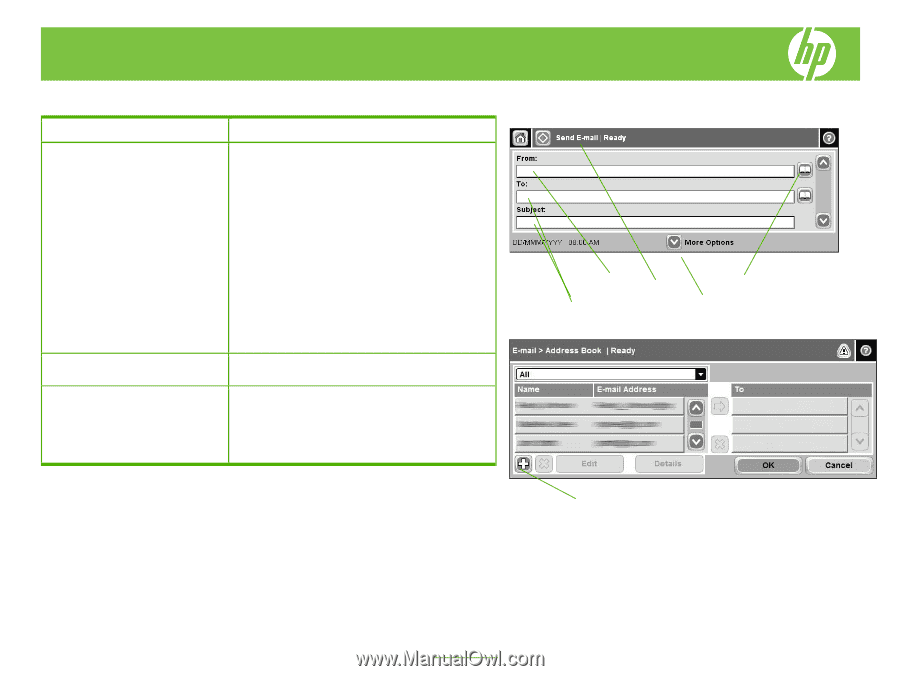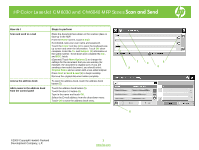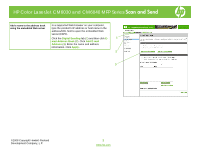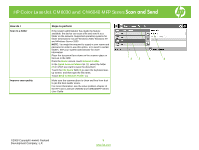HP Color LaserJet CM6030/CM6040 HP Color LaserJet CM6040/CM6030 MFP Series - J - Page 1
HP Color LaserJet CM6030/CM6040 - Multifunction Printer Manual
 |
View all HP Color LaserJet CM6030/CM6040 manuals
Add to My Manuals
Save this manual to your list of manuals |
Page 1 highlights
HP Color LaserJet CM6030 and CM6040 MFP Series Scan and Send How do I Scan and send to e-mail Access the address book Add a name to the address book from the control panel Steps to perform Place the document face-down on the scanner glass or face-up in the ADF. From the Home screen, touch E-mail. If prompted, type your user name and password. Touch the From: text box (1) to open the keyboard popup screen and enter the information. Touch OK when complete. Enter the To: and Subject: (2) information in the same manner. Scroll down and complete the CC:, and BCC: fields. (Optional) Touch More Options (3) to change the settings for the document that you are sending (for example, the document's original size). If you are sending a two-sided document, you should select Original Sides and an option with a two-sided original. Press Start or Send E-mail (4) to begin sending. Remove the original document when complete. To open the address book, touch the address book button (5). Touch the address book button (5). Touch the plus (+) button (6). Type in the name and touch OK. Select the E-mail address from the drop-down menu. Touch OK to save the address book entry. 1 4 5 2 3 6 ©2008 Copyright Hewlett-Packard Development Company, L.P. 1 www.hp.com