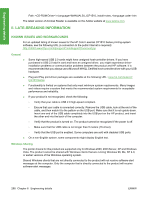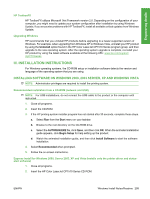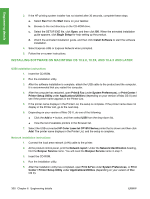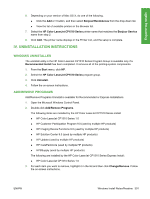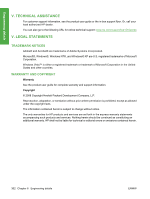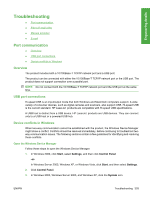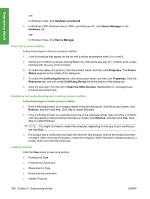HP Color LaserJet CP1510 HP Color LaserJet CP1510 Series - Software Technical - Page 323
Hp Toolboxfx, Upgrading Windows, Iii. Installation Instructions, Installing Software On Windows 2000
 |
View all HP Color LaserJet CP1510 manuals
Add to My Manuals
Save this manual to your list of manuals |
Page 323 highlights
Engineering details HP ToolboxFX HP ToolboxFX utilizes Microsoft .Net Framework version 2.0. Depending on the configuration of your computer, you might need to update your system configuration after installation by using Windows Update. If you encounter problems with HP ToolboxFX, install all available critical updates from Windows Update. Upgrading Windows HP recommends that you uninstall HP products before upgrading to a newer supported version of Windows. For example, when upgrading from Windows XP to Windows Vista, uninstall your HP product by using the Uninstall option found in the HP Color LaserJet CP1510 Series program group, and then upgrade to the new operating system. After the operating system upgrade is complete, re-install your HP product by using the latest software available at the following URL: www.hp.com/support/ ljcp1510series III. INSTALLATION INSTRUCTIONS For Windows operating systems, the CD-ROM setup or installation software detects the version and language of the operating system that you are using. INSTALLING SOFTWARE ON WINDOWS 2000, 2003 SERVER, XP AND WINDOWS VISTA NOTE: Administrator privileges are required to install the printing system. Recommended installation from a CD-ROM (network and USB) NOTE: For USB installations, do not connect the USB cable to the product or the computer until instructed. 1. Close all programs. 2. Insert the CD-ROM. 3. If the HP printing system installer program has not started after 30 seconds, complete these steps. a. Select Run from the Start menu on your taskbar. b. Browse to the root directory on the CD-ROM drive. c. Select the AUTORUN.EXE file, click Open, and then click OK. When the animated installation guide appears, click Begin Setup for help setting up the product. d. Watch the animated installation guide, and then click Install Software to start the software installation. 4. Select Recommended when prompted. 5. Follow the on-screen instructions. Express Install for Windows 2000, Server 2003, XP and Vista (installs only the printer driver and statusalert software) 1. Close all programs. 2. Insert the HP Color LaserJet CP1510 Series CD-ROM. ENWW Windows Install Notes/Readme 299