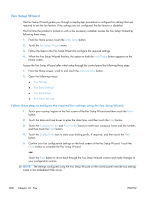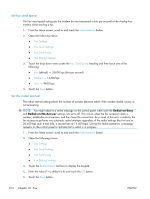HP Color LaserJet Enterprise CM4540 HP Color LaserJet Enterprise CM4540 MFP - - Page 230
Set fax settings, Remote fax configuration, Web browser, HP Web Jetadmin - mfp manual
 |
View all HP Color LaserJet Enterprise CM4540 manuals
Add to My Manuals
Save this manual to your list of manuals |
Page 230 highlights
Set fax settings Remote fax configuration In addition to using the product control panel, you can configure the fax accessory remotely by using various software tools. Because the product contains an embedded Web server (EWS), you can configure the fax accessory across the Web by using either a Web browser or HP Web Jetadmin (WJA). In addition, you can configure the fax accessory across the network with a network-connected computer by using the HP MFP Digital Sending Software Configuration Utility (DSS). These tools provide access to most of the fax accessory configuration settings that available from the product fax menu. Web browser The product contains an embedded Web server (EWS). The EWS allows you to use a Web browser to access and set the analog-fax settings. 1. Type the IP address of the product in the browser URL address bar and press Enter to open the EWS Configure product screen. To get the IP address of the product, print a product Configuration page. NOTE: If DSS is being used, a message appears on EWS indicating that DSS is in control. The only way to change settings is through DSS. 2. Click the Fax tab. The Fax Send Setup screen displays. 3. On the Fax Send Setup screen, click Enable Fax Send to enable the fax. Make any changes to the common job settings and to the specific settings for the type of fax being used, and then click the Apply button to accept the settings. HP Web Jetadmin To access the product analog-fax settings by using HP Web Jetadmin, perform the following steps. For detailed information about HP Web Jetadmin, see the HP Web Jetadmin Reference Manual. 1. Start HP Web Jetadmin. 2. In the At a Glance text box, type the IP address of the product in the Quick Device Find text box, and then click the Go button to see the device status in the right pane. Select Digital Sending and Fax from the status drop-down menu in that pane. 3. Configure the options in the Fax Settings section or the Advanced Fax Settings section. For information about a specific setting, select the context help next to the setting. 4. After you have made changes to the settings, click the Apply button to accept the settings. In addition to configuring a single product, you can also perform multiple device configuration. Multiple device mode configures several products at once. For information about this feature, see the Web Jetadmin User Guide available under the Self Help and Documentation tab at www.hp.com/ go/webjetadmin. 210 Chapter 12 Fax ENWW