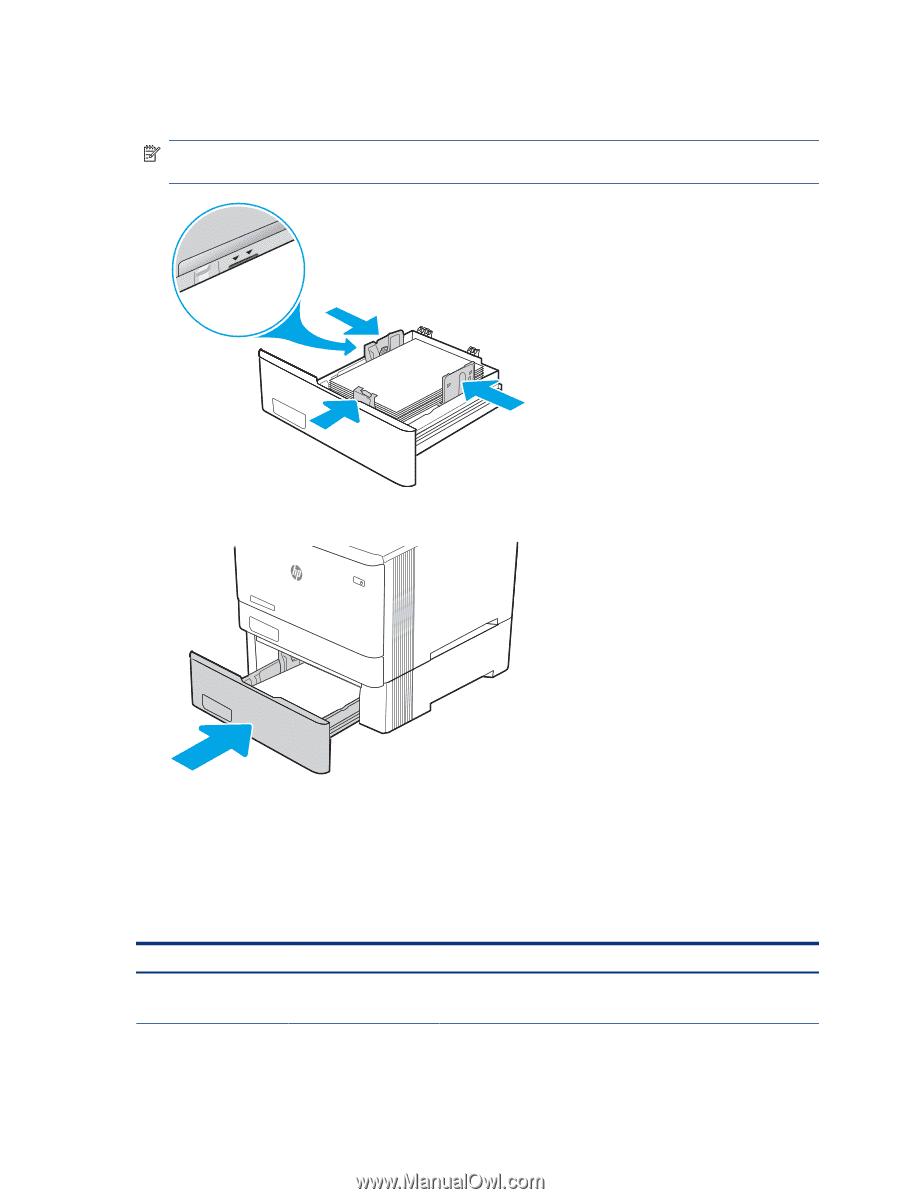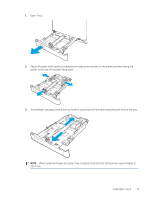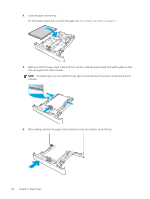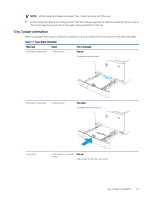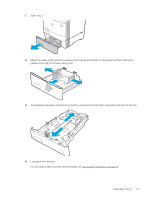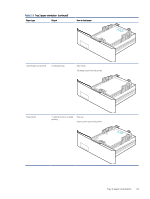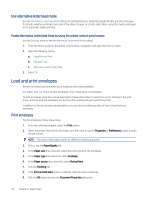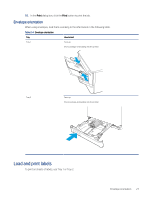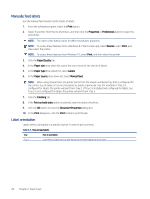HP Color LaserJet Enterprise M455 Color LaserJet Enterprise M455 User Guide - Page 34
Tray 3 paper orientation, After making sure that the paper stack is below the tray full indicator
 |
View all HP Color LaserJet Enterprise M455 manuals
Add to My Manuals
Save this manual to your list of manuals |
Page 34 highlights
5. Make sure that the paper stack is flat at all four corners. Slide the paper length and width guides so that they are against the stack of paper. NOTE: To prevent jams, do not overfill the tray. Be sure that the top of the stack is below the tray full indicator. 6. After making sure that the paper stack is below the tray full indicator, close the tray. 7. At the computer, begin the printing process from the software application. Make sure that the driver is set to the correct paper type and size for the paper being printed from the tray. Tray 3 paper orientation When using paper that requires a specific orientation, load it according to the information in the following table. Table 2-3 Tray 3 paper orientation Paper type Output How to load paper Letterhead or preprinted 1-sided printing Face-up Top edge toward the printer. 24 Chapter 2 Paper trays