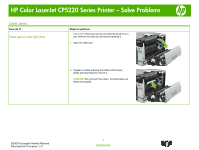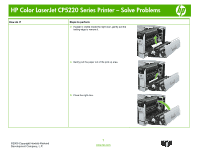HP Color LaserJet Professional CP5225 HP Color LaserJet CP5220 Series - Solve - Page 6
Clear jams in Tray 1
 |
View all HP Color LaserJet Professional CP5225 manuals
Add to My Manuals
Save this manual to your list of manuals |
Page 6 highlights
HP Color LaserJet CP5220 Series Printer - Solve Problems How do I? Clear jams in Tray 1 Steps to perform 1 If jammed paper is visible in Tray 1, clear the jam by gently pulling the paper straight out. Press the OK button to clear the message. 2 If you cannot remove the paper, or if no jammed paper is visible in Tray 1, close Tray 1 and open the right door. ©2009 Copyright Hewlett-Packard Development Company, L.P. 6 www.hp.com
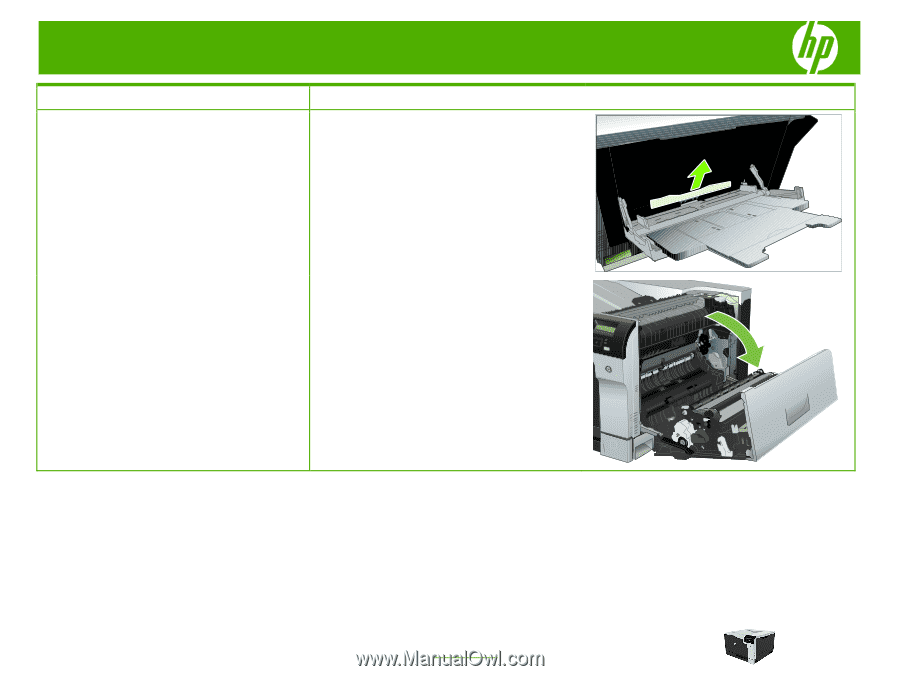
HP Color LaserJet CP5220 Series Printer – Solve Problems
©2009 Copyright Hewlett-Packard
Development Company, L.P.
6
www.hp.com
How do I?
Steps to perform
Clear jams in Tray 1
1
If jammed paper is visible in Tray 1, clear the jam by
gently pulling the paper straight out. Press the
OK
button to clear the message.
2
If you cannot remove the paper, or if no jammed paper
is visible in Tray 1, close Tray 1 and open the right
door.