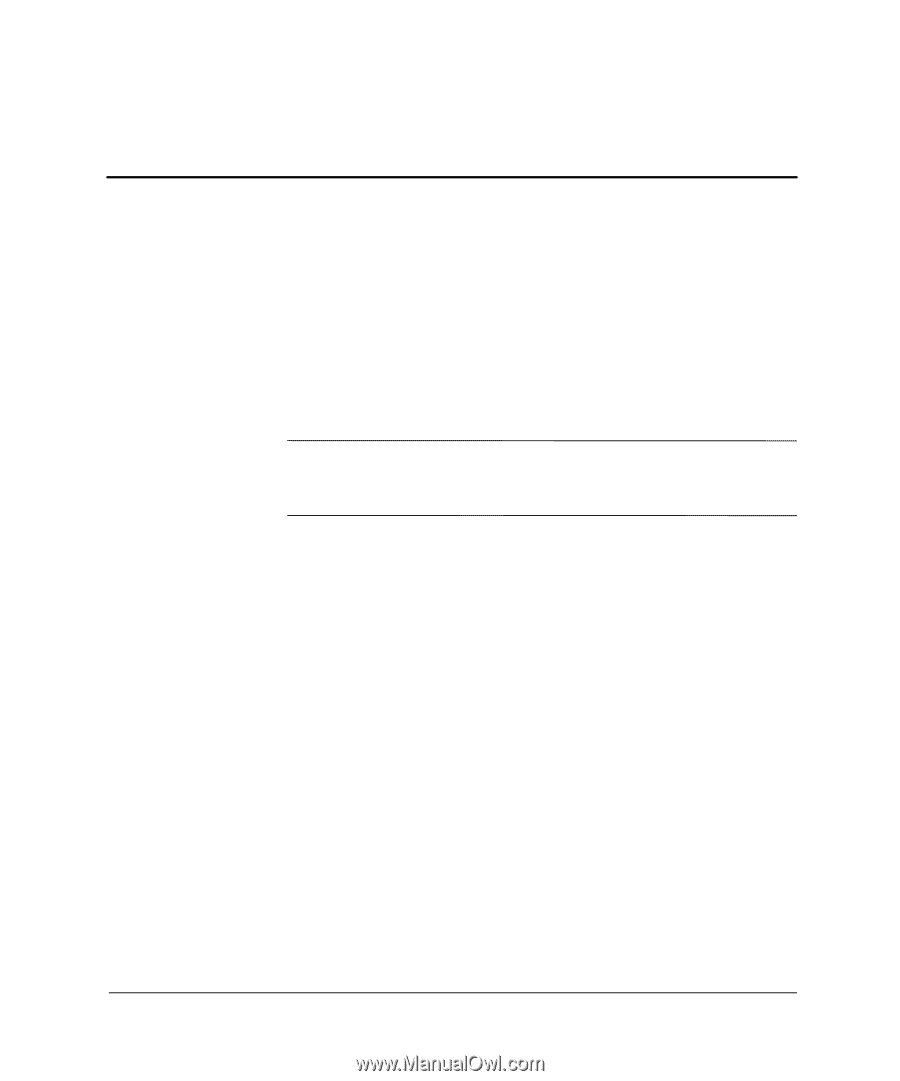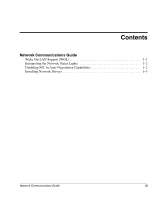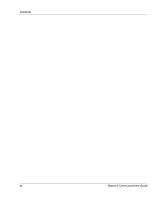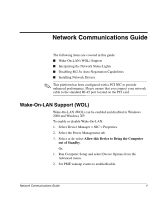HP D315 Network Communications Guide -- Compaq D315 - Page 5
Network Communications Guide, Wake-On-LAN Support (WOL), Allow this Device to Bring the Computer - driver
 |
View all HP D315 manuals
Add to My Manuals
Save this manual to your list of manuals |
Page 5 highlights
Network Communications Guide The following items are covered in this guide: I Wake-On-LAN (WOL) Support I Interpreting the Network Status Lights I Disabling 802.3u Auto-Negotiation Capabilities I Installing Network Drivers ✎ This platform has been configured with a PCI NIC to provide enhanced performance. Please ensure that you connect your network cable to the standard RJ-45 port located on the PCI card. Wake-On-LAN Support (WOL) Wake-On-LAN (WOL) can be enabled and disabled in Windows 2000 and Windows XP. To enable or disable Wake-On-LAN: 1. Select Device Manager > NIC > Properties. 2. Select the Power Management tab. 3. Select or de-select Allow this Device to Bring the Computer out of Standby. Or, 1. Run Computer Setup and select Device Options from the Advanced menu. 2. Set PME wakeup events to enable/disable. Network Communications Guide 1