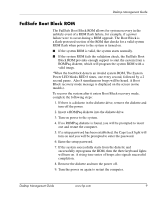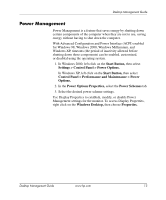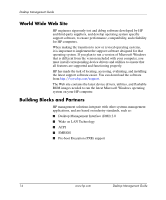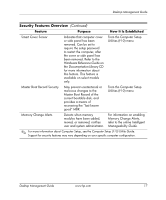HP D330 Desktop Management Guide - Page 16
Dual-State Power Button, Control Panel > Performance and Maintenance > Power
 |
View all HP D330 manuals
Add to My Manuals
Save this manual to your list of manuals |
Page 16 highlights
Desktop Management Guide Dual-State Power Button With Advanced Configuration and Power Interface (ACPI) enabled for Windows 98, Windows 2000, and Windows XP, the power button can function either as an on/off switch or as a suspend button. The suspend feature does not completely turn off power, but instead causes the computer to enter a low-power standby. This allows you to quickly power down without closing applications and to quickly return to the same operational state without any data loss. To change the power button's configuration, complete the following steps: 1. In Windows 2000, left click on the Start Button, then select Settings > Control Panel > Power Options. In Windows XP, left click on the Start Button, then select Control Panel > Performance and Maintenance > Power Options. 2. In the Power Options Properties, select the Advanced tab. 3. In the Power Button section, select the desired power button setting. After configuring the power button to function as a suspend button, press the power button to put the system in a very low power state (suspend). Press the button again to quickly bring the system out of suspend to full power status. To completely turn off all power to the system, press and hold the power button for four seconds. Ä CAUTION: Do not use the power button to turn off the computer unless the system is not responding; turning off the power without operating system interaction could cause damage to or loss of data on the hard drive. 12 www.hp.com Desktop Management Guide