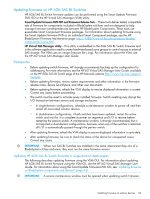HP D6000 HP BladeSystem Deployment Guide for Solutions with 6Gb SAS BL Switche - Page 68
Updating firmware on zoned SAS storage (MDS600, D6000, and D2600/D2700 drive enclosures), a MDS600
 |
View all HP D6000 manuals
Add to My Manuals
Save this manual to your list of manuals |
Page 68 highlights
Updating firmware on zoned SAS storage (MDS600, D6000, and D2600/D2700 drive enclosures) Firmware files are provided in multiple file formats for installation in different environments. When a MDS600, D6000, or D2600/D2700 is connected to an HP 6Gb SAS BL Switch in a BladeSystem solution, firmware must be updated using the HP Virtual SAS Manager (VSM) software utility and one of the following firmware image file packages: Zoned SAS storage enclosure model Supported firmware file package type MDS600 and D6000 .fuf D2600/D2700 .pmc * Smart Components are not supported for use when the MDS600 or D2600/D2700 is installed in BladeSystem solutions. NOTE: • Schedule a maintenance window in which you can power off all server blades with access to the MDS600, D6000, or D2600/D2700. • Be sure the VSM switch software version is 2.0.1.0 or later. • In dual-domain configurations, if both I/O modules for an MDS600 or D6000 drawer or D2600/D2700 enclosure are attached to a pair of SAS switches on the same BladeSystem interconnect bay row, the VSM will attempt to update the firmware on both the primary and secondary IO modules. • Be sure to access the HP 6Gb SAS BL Switch with the Active (or Not Redundant) VSM. • The Update Storage Enclosure Firmware task is available in the VSM interface only if the following conditions are met: the server blades with access to the MDS600, D6000, or D2600/D2700 have been powered off and the switch status is Active or Not Redundant. The following is an overview of key firmware updating steps when using the VSM GUI. For detailed information about updating MDS600, D6000, or D2600/D2700 firmware using the VSM GUI or CLI, see the HP 6G Virtual SAS Manager User Guide. 1. Obtain the latest MDS600, D6000, or D2600/D2700 firmware image file from the HP Support Downloads page: http://www.hp.com/support/downloads. 2. Power off all servers that map to the storage enclosure. 3. From the workstation with access to both the firmware file and the BladeSystem c-Class enclosure, access the VSM for the Active (or Not Redundant) switch. 4. Click the refresh icon to ensure that you are viewing the most recent status information and correct any issues before proceeding. 5. In the VSM, select the Maintain tab, and then click Update Storage Enclosure Firmware. 6. Expand the Reset enclosures after update drop-down box and select Yes. 7. Click Browse and navigate to the location of the previously-obtained firmware file. 8. Expand the Enclosure product type drop-down box and select an option. 9. In the Storage Enclosures section, check each enclosure to update. 10. Click OK to begin the update. The blue MDS600, D6000, or D2600/D2700 UID lights turn on to indicate the firmware is being updated. Wait for a completion message to display. IMPORTANT: Do not interfere with or cancel the flashing process. Interrupting the flashing process may corrupt the firmware. This process may take up to 15 minutes. Wait a few minutes for the storage enclosures to reset. 11. Restart the servers and resume I/O. 68 Maintenance and troubleshooting