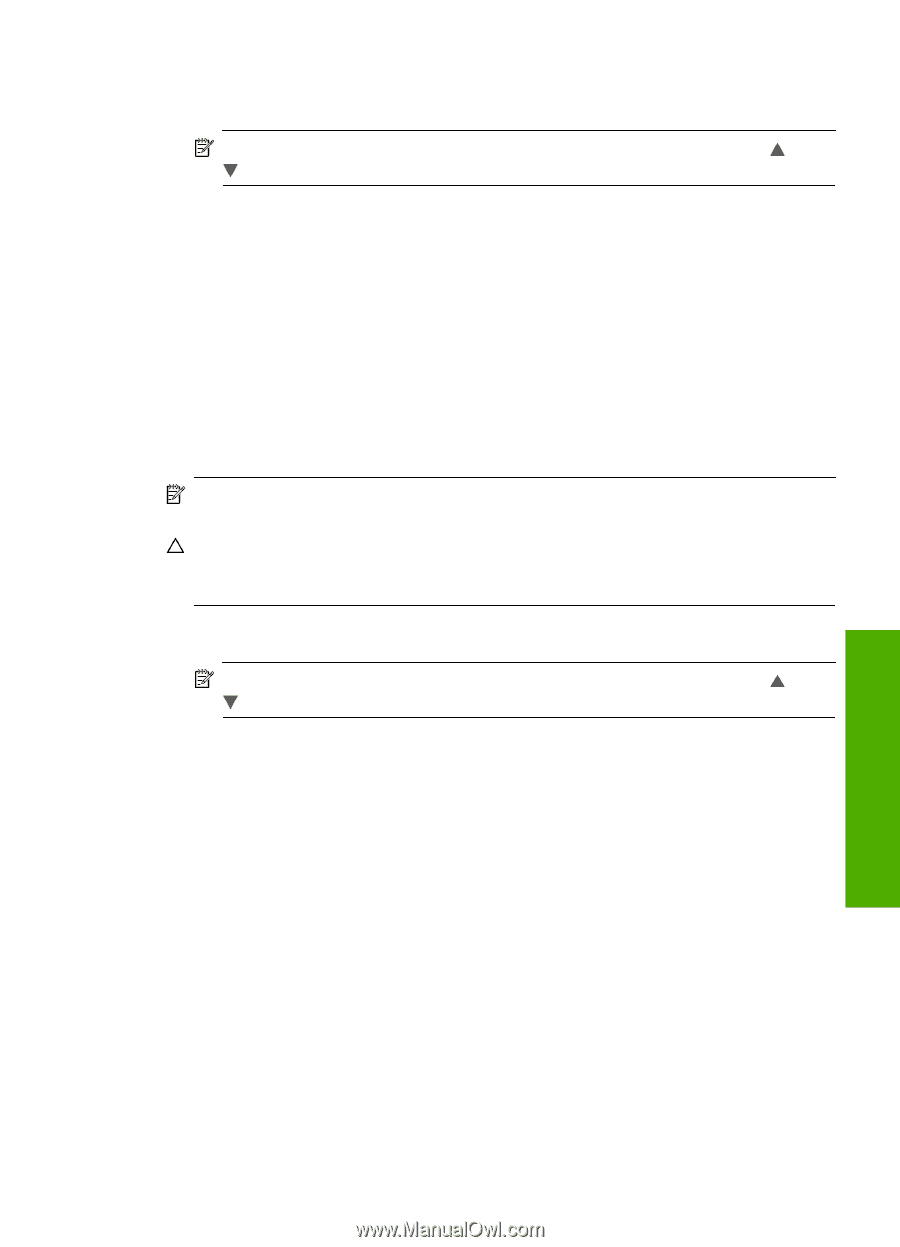HP D7260 Basics Guide - Page 11
Change advanced network settings from the control panel settings, Change IP settings, Setup, Network - photosmart manual
 |
UPC - 883585100026
View all HP D7260 manuals
Add to My Manuals
Save this manual to your list of manuals |
Page 11 highlights
1. Touch Setup on the display. 2. Touch Network. NOTE: If the menu option you want is not visible on the screen, touch or to scroll through all the menu options. 3. Touch Restore Network Defaults. 4. Touch Yes or No. Change advanced network settings from the control panel settings The advanced network settings are provided for your convenience. However, unless you are an advanced user, you should not change any of these settings. Change IP settings The default setting for the IP settings is Automatic, which sets the IP settings automatically. However, if you are an advanced user, you might want to manually change the IP address, subnet mask, or the default gateway. To see the IP address and subnet mask of the HP Photosmart, print a network configuration page from the HP Photosmart. NOTE: When manually entering an IP setting, you must already be connected to an active network, otherwise the setting will not stay when you exit from the menu. CAUTION: Be careful when manually assigning an IP address. If you enter an invalid IP address during the installation, your network components will not be able to connect with the HP Photosmart. 1. Touch Setup on the display. 2. Touch Network. NOTE: If the menu option you want is not visible on the screen, touch or to scroll through all the menu options. 3. Touch Advanced Setup. 4. Touch IP Settings. 5. Touch Manual. 6. Touch one of the following IP settings. • IP Address • Subnet Mask • Default Gateway The visual keyboard appears on the display. 7. Use the visual keyboard to enter your IP settings. Network setup Manage your network settings 9