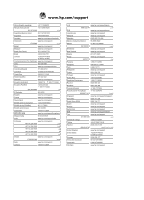HP D7260 Basics Guide - Page 24
Turn off the HP Photosmart., To clear a paper jam from the top door
 |
UPC - 883585100026
View all HP D7260 manuals
Add to My Manuals
Save this manual to your list of manuals |
Page 24 highlights
Troubleshooting and support Chapter 4 3. Gently pull the paper out of the rollers. CAUTION: If the paper tears when you are removing it from the rollers, check the rollers and wheels for torn pieces of paper that might be remaining inside the device. If you do not remove all the pieces of paper from the HP Photosmart, more paper jams are likely to occur. 4. Replace the rear door. Gently push the door forward until it snaps into place. 5. Turn on the HP Photosmart, and then touch OK to continue the current job. To clear a paper jam from the top door 1. Turn off the HP Photosmart. 2. Open the ink cartridge door. 3. Lift the top door that is located behind the ink cartridges and print head assembly. 4. Gently pull the paper out of the rollers. CAUTION: If the paper tears when you are removing it from the rollers, check the rollers and wheels for torn pieces of paper that might be remaining inside the device. If you do not remove all the pieces of paper from the HP Photosmart, more paper jams are likely to occur. 5. Close the top door. 6. Close the ink cartridge door. 22 Troubleshooting and support