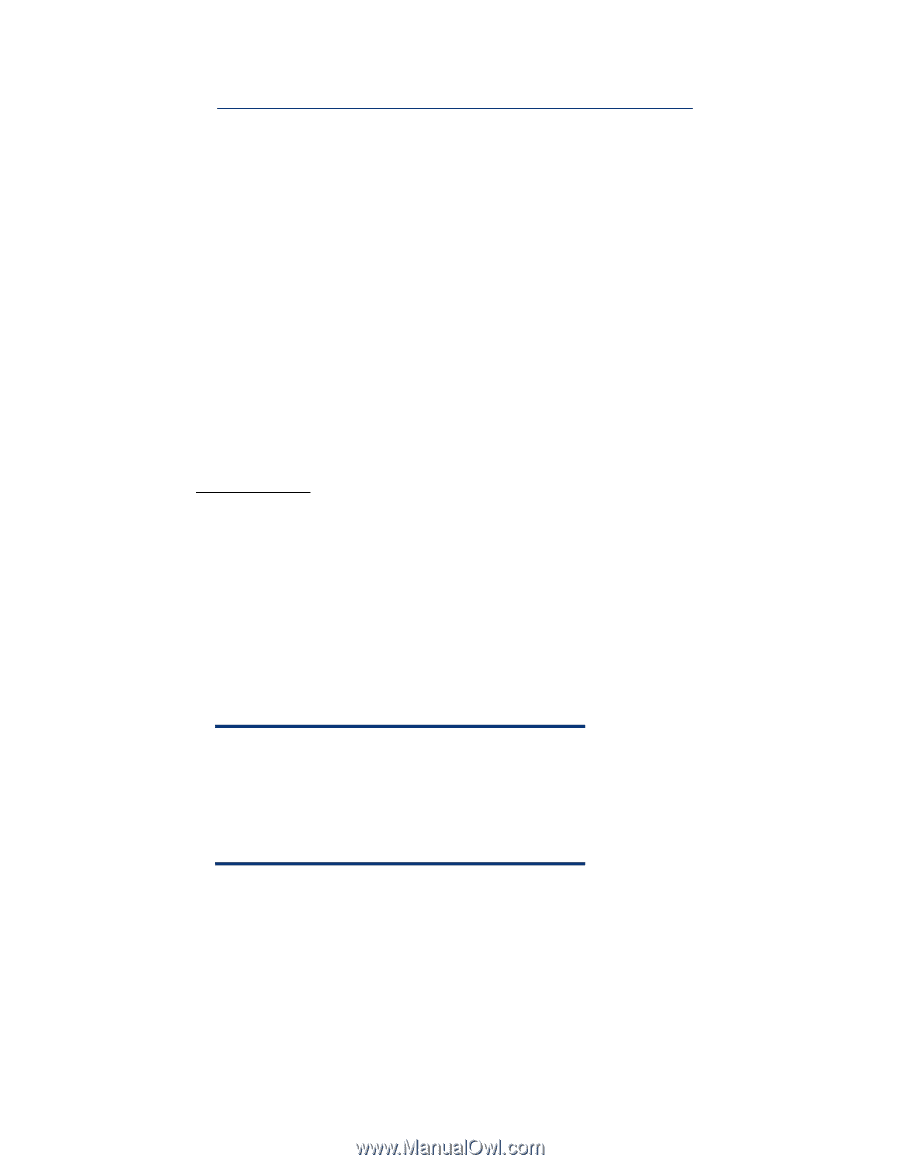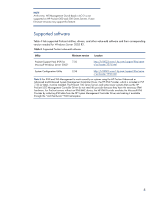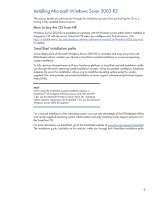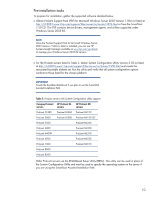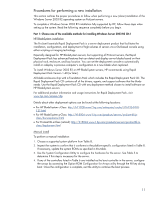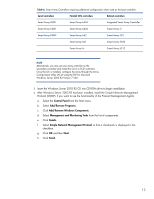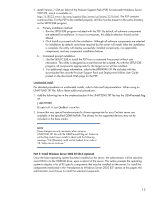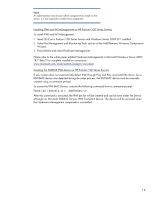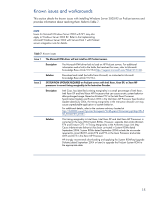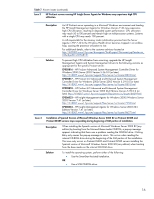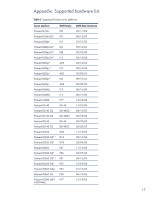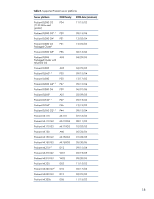HP DL320 Integrating Microsoft Windows Server 2003 R2 on HP ProLiant servers - Page 13
Unattended install, Part 2: Install Windows Server 2003 R2 CD-2 (optional)
 |
UPC - 829160513218
View all HP DL320 manuals
Add to My Manuals
Save this manual to your list of manuals |
Page 13 highlights
7. Install Version 7.50A (or later) of the ProLiant Support Pack (PSP) for Microsoft Windows Server 2003 R2, which is available at http://h18023.www1.hp.com/support/files/server/us/locate/3376.html. The PSP contains numerous files. For the PSP to be installed properly, all files must be present in the same directory as the SETUP.EXE program. a. Primary installation method i. Run the SETUP.EXE program included with the PSP. By default, all software components are selected forinstallation. In most circumstances, this default selection should not be altered. ii. Click Install to proceed with the installation. Although all software components are selected for installation by default, only those required by the server will install. After the installation is complete, the utility will display successfully installed components, non-applicable components, and any component installation failures. b. Command prompt installation i. Use the SETUPC.EXE to install the PSP from a command line prompt without user interaction. This utility is designed as a tool that can be scripted. As with the SETUP.EXE program, all components appropriate for the target server will be installed. ii. For additional usage information, refer to the BPXXXXXX.TXT file included with the downloaded files and the ProLiant Support Pack and Deployment Utilities User Guide posted on the download Web page for the PSP. Unattended install For detailed procedures on unattended installs, refer to Microsoft documentation. When using an UNATTEND.TXT file, follow these additional procedures. 1. Add the following line in the unattend section if the UNATTEND.TXT file has the OEMPreinstall flag set. [UNATTEND] DisableVirtualOemDevices=Yes 2. Ensure that any special hardware-specific drivers appropriate for your ProLiant server are available in the specified OEMFilesPath. The drivers for the supported devices may not be included on the base media. NOTE These changes are only necessary when using an UNATTEND.TXT file with the OEMPreinstall flag set. Failure to set this flag could cause installs to abort with the following message: "File [filename] could not be loaded. Error code is 18. Setup cannot continue." Part 2: Install Windows Server 2003 R2 CD-2 (optional) Once the base operating system has been installed on the server, the administrator will be asked to insert CD-2 in to the CD-ROM drive, upon a reboot of the server. This action prompts the operating system to display a list of R2 specific components that may be installed on the server. To install the components mentioned in the "Introduction to Windows Server 2003 R2" section of this paper, the administrator must choose to install the selected components. 13