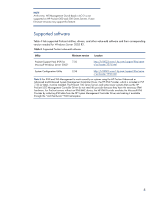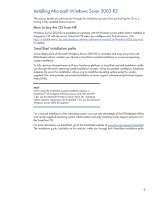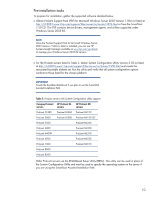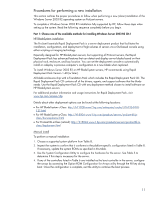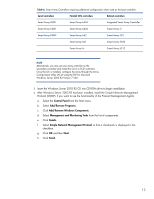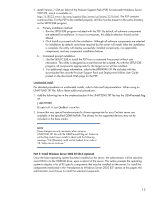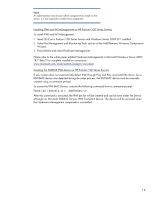HP DL320 Integrating Microsoft Windows Server 2003 R2 on HP ProLiant servers - Page 9
Installing Microsoft Windows Sever 2003 R2, How to buy the OS from HP, SmartStart installation paths
 |
UPC - 829160513218
View all HP DL320 manuals
Add to My Manuals
Save this manual to your list of manuals |
Page 9 highlights
Installing Microsoft Windows Sever 2003 R2 This section guides an administrator through the installation process from purchasing the OS to a having a fully installed ProLiant server. How to buy the OS from HP Windows Server 2003 R2 is available for purchase with HP ProLiant servers either factory installed or shipped on CD with the server. Select the OS when you configure your ProLiant server. Visit http://h18004.www1.hp.com/products/servers/software/microsoft/OS/Windows2003_buy.html, for details. SmartStart installation paths Server deployment of Microsoft Windows Server 2003 R2 is consistent and easy every time with ROM-based utilities, whether you choose a SmartStart assisted installation or a manual operating system installation. To fully optimize the performance of your hardware platform, a SmartStart assisted installation walks you through the entire operating system installation process. Using an assisted installation, SmartStart prepares the server for installation, allows you to install the operating system using the vendorsupplied CDs, and provides automated installation of server support software using ProLiant Support Packs (PSPs). NOTE When using the SmartStart assisted installation feature in SmartStart 7.40 to deploy Windows Server 2003 R2 and PSP 7.40, use the Microsoft Windows Server 2003 SP1 operating system selection. Beginning with SmartStart 7.50, use the Microsoft Windows Server 2003 R2 selection. For a manual installation of the operating system, you can take advantage of the ROM-based utilities and vendor-supplied operating system media before manually installing server support software from the SmartStart CD. For more information on SmartStart, go to the SmartStart website at www.hp.com/servers/smartstart. The installation guide, available on this website, walks you through both SmartStart installation paths. 9