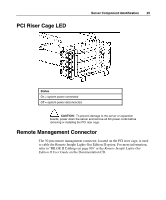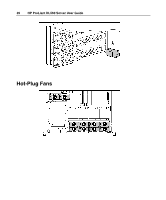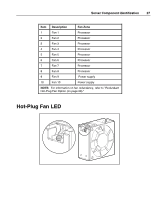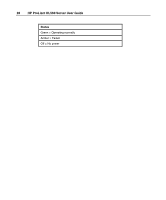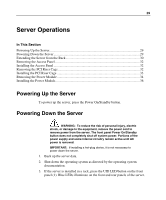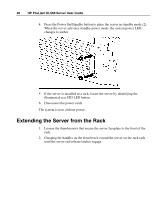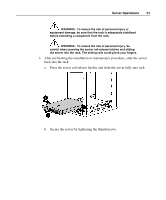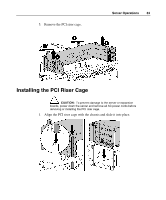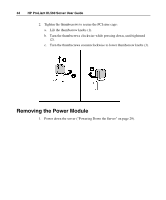HP DL560 HP ProLiant DL560 Server User Guide - Page 29
Server Operations, Powering Up the Server
 |
UPC - 808736876919
View all HP DL560 manuals
Add to My Manuals
Save this manual to your list of manuals |
Page 29 highlights
29 Server Operations In This Section Powering Up the Server...29 Powering Down the Server...29 Extending the Server from the Rack 30 Removing the Access Panel 32 Installing the Access Panel ...32 Removing the PCI Riser Cage 32 Installing the PCI Riser Cage 33 Removing the Power Module 34 Installing the Power Module 36 Powering Up the Server To power up the server, press the Power On/Standby button. Powering Down the Server WARNING: To reduce the risk of personal injury, electric shock, or damage to the equipment, remove the power cord to remove power from the server. The front panel Power On/Standby button does not completely shut off system power. Portions of the power supply and some internal circuitry remain active until AC power is removed. IMPORTANT: If installing a hot-plug device, it is not necessary to power down the server. 1. Back up the server data. 2. Shut down the operating system as directed by the operating system documentation. 3. If the server is installed in a rack, press the UID LED/button on the front panel (1). Blue LEDs illuminate on the front and rear panels of the server.