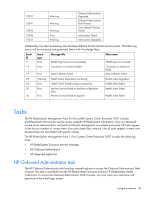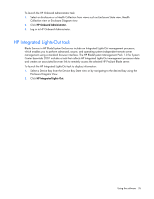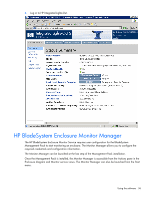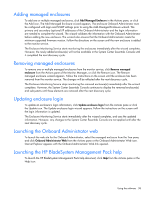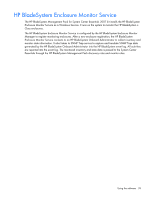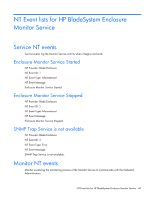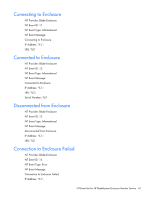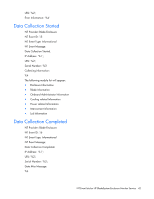HP DL785 HP BladeSystem Management Pack for Microsoft System Center Essentials - Page 38
Adding managed enclosures, Updating enclosure login, Launching the Onboard Administrator web
 |
UPC - 883585262809
View all HP DL785 manuals
Add to My Manuals
Save this manual to your list of manuals |
Page 38 highlights
Adding managed enclosures To add one or multiple managed enclosures, click Add Managed Enclosure in the Actions pane, or click the Add icon. The Add Managed Enclosure wizard appears. The enclosure Onboard Administrator must be configured with login and SNMP settings prior to using the Add Managed Enclosure wizard. The primary and secondary (optional) IP addresses of the Onboard Administrator and the login information are needed to complete the wizard. The wizard validates the information with the Onboard Administrator before adding the new enclosure. The wizard also ensures that the Onboard Administrator meets the minimum supported firmware version. Follow the directions on the screen until the new enclosure is added to the monitor service. The Enclosure Monitoring Service starts monitoring the enclosures immediately after the wizard completes. However, the newly added enclosure(s) will not be available in the System Center Essentials Console until it completed the next discovery cycle. Removing managed enclosures To remove one or multiple managed enclosures from the monitor service, click Remove managed enclosure from the Actions pane of the Monitor Manager, or click the Remove icon. The Remove managed enclosure wizard appears. Follow the instructions on the screen until the enclosure has been removed from the monitor service. The changes will be reflected after the next discovery cycle. The Enclosure Monitoring Service stops monitoring the removed enclosure(s) immediately after the wizard completes. However, the System Center Essentials Console continues to display the removed enclosure(s) and subsystems until these elements are removed after the next discovery cycle. Updating enclosure login To update an enclosure's login information, click Update enclosure login from the Actions pane or click the Update icon. The Update enclosure login wizard appears. Follow the instructions on the screen until the login information is updated. The Enclosure Monitoring Service starts immediately after the wizard completes, and uses the updated information. However, any changes to the System Center Essentials Console are not applied until after the next discovery cycle. Launching the Onboard Administrator web To launch the web site for the Onboard Administrator, select the managed enclosure from the Tree pane, and click Onboard Administrator Web from the Actions pane or the Onboard Administrator Web icon. Internet Explorer appears with the Onboard Administrator Web link opened. Launching the HP BladeSystem Management Pack help To launch the HP BladeSystem Management Pack help document, click Help from the Actions pane or the Help icon. Using the software 38