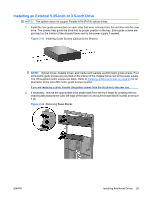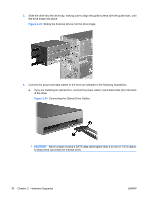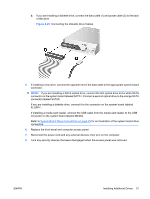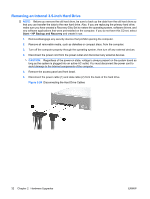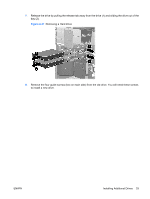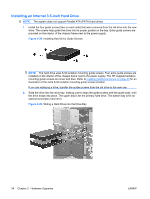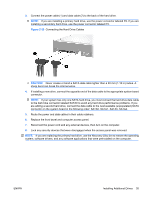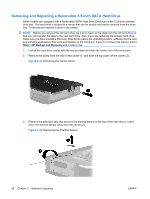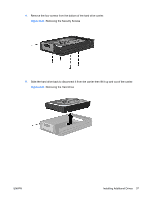HP Dc5800 Hardware Reference Guide - dc5800 Microtower Model - Page 40
Installing an Internal 3.5-inch Hard Drive, Sliding a Hard Drive into the Drive Bay
 |
UPC - 883585860944
View all HP Dc5800 manuals
Add to My Manuals
Save this manual to your list of manuals |
Page 40 highlights
Installing an Internal 3.5-inch Hard Drive NOTE: The system does not support Parallel ATA (PATA) hard drives 1. Install the four guide screws (two on each side) that were removed from the old drive into the new drive. The screws help guide the drive into its proper position in the bay. Extra guide screws are provided on the interior of the chassis frame next to the power supply. Figure 2-28 Installing Hard Drive Guide Screws NOTE: The hard drive uses 6-32 isolation mounting guide screws. Four extra guide screws are installed on the interior of the chassis frame next to the power supply. The HP-supplied isolation mounting guide screws are silver and blue. Refer to Installing Additional Drives on page 23 for an illustration of the extra 6-32 isolation mounting guide screws location. If you are replacing a drive, transfer the guides screws from the old drive to the new one. 2. Slide the drive into the drive bay, making sure to align the guide screws with the guide slots, until the drive snaps into place. The upper bay is for the primary hard drive. The bottom bay is for an optional secondary hard drive. Figure 2-29 Sliding a Hard Drive into the Drive Bay 34 Chapter 2 Hardware Upgrades ENWW